Mailchimp to Salesforce Integration - Part 1
[ARCHIVED - See New Article]
We have learned a lot implementing Mailchimp over the past couple of years and have updated all of our articles. Check out our new Mailchimp How To section for more ways to extend the integration.
Business Problem

Mailchimp is a great tool for people who are just starting out with email marketing and they currently use Salesforce as their CRM. We have done several implementations of Mailchimp and Salesforce and wanted to provide you with our best practice approach of how to set it up right the first time.
Here are some issues we have run into that we have solved with our approach:
- Integration User between Mailchimp and Salesforce cannot be changed - this is a big one! We setup the integration with our user and then tried to change it over to our customer's user and couldn't without uninstalling the entire Mailchimp package from Salesforce. No bueno!
- Limitations with segmenting audience in Mailchimp - a Salesforce CRM usually has a ton of custom fields on Leads, Contacts and other objects that we want to use to segment our lists. Doing this in Mailchimp is difficult or impossible because you have to create the fields and sync the data. Follow the instructions below to setup Salesforce and Mailchimp so you can segment using reports in Salesforce.
- Inability to update Contacts and Leads if they unsubscribe or their email bounces - Mailchimp integration does not provide a way to directly update the Email Opt Out field on the Contact or Lead. Zapier is a tool recommended to do this for you, but we ran into API limit issues with large volumes of contacts. You are also limited to the actions Zapier provides between the two applications. We review how to solve for this challenge in Mailchimp to Salesforce Integration - Part 2.
- Metrics for Mailchimp Campaigns are separate from other Salesforce Campaign metrics - The Mailchimp package comes with a custom object called MC Campaigns which holds the metrics you want to report on. If all of your other campaign data is in the standard Salesforce Campaign object, reporting is cumbersome. Plus, what if you move to another marketing automation tool? All of your metrics are in the Mailchimp package - if you uninstall the package from Salesforce all of your metrics will be gone as well. We review how to solve for this challenge in Mailchimp to Salesforce Integration Part 3.
- Delete Campaign Member from Salesforce Campaign Automation - When a Mailchimp subscriber unsubscribes from an audience, we want to delete the campaign member from a Campaign in Salesforce. We review how to solve for this challenge in Mailchimp to Salesforce Integration Part 4.
- Automatic Sync Between Mailchimp & Salesforce - We wanted a faster way to sync certain groups of people between Mailchimp and Salesforce without having to go through all of the steps in Part 1 of this guide. Our client was sending out one email per week and they did not care about seeing the campaign or campaign member information in Salesforce. We wanted to create an automatic, set-it-and-forget-it solution. This section will outline the steps we took to set this up and some limitations we ran into with Mailchimp Member Queries. We review how to solve for this challenge in Mailchimp to Salesforce Integration Part 5.
This article will explain how we recommend setting up the integration between Salesforce and Mailchimp, so you do not run into any of the above issues and what gotchas to look out for.
This blog assumes you have successfully installed the Mailchimp for Salesforce Integration from the App exchange but if not, check out the Mailchimp documentation here.
Or continue on for a short tutorial below.
Note: The video tutorial goes way more in depth.
Please Note
Please note (as of Dec 2020): This integration user cannot be changed without uninstalling the entire Mailchimp package from Salesforce. This was a hard lesson for us to learn from Mailchimp support. If you want to use a dedicated user in Salesforce for this integration, make sure to login as that user to link the Mailchimp account in this step.
How to Instructions
Segment in Salesforce & Sync to Mailchimp
- Per their audience best practice explained here, we will keep one audience and use tags to segment the Audience in Mailchimp.
- Create a new Campaign record in Salesforce to hold the people who you want to receive the Mailchimp email. We like to use a naming convention when naming campaigns - Year + Specific Name of Initiative + Type of Campaign. If you are not able to create a Campaign, check your user profile and make sure the Marketing User checkbox is checked.
- Next, you will need to add the Leads and Contacts to the Campaign. There are many ways you can accomplish this, we are going to use a Salesforce report. In this example, we are adding all Contacts with an email address and who are not opted out of receiving emails from us. We created a Contacts & Accounts report with the following filters: Email is not blank AND Email Opt Out = False. Save and Run your report.
- Preview query results screen will show a preview of the records that you will sync to Mailchimp. If everything looks good, click Next
- Name your query the same name as the Campaign and the Tag to keep things consistent. Click Save and run. In this example, we are not going to schedule the query to run. You can choose to run this query daily if you have a campaign where you want Salesforce to continually add new people to Mailchimp when they meet the filter criteria.
- Now we are ready to send our email from Mailchimp. Create an email template and then create a Campaign in Mailchimp.
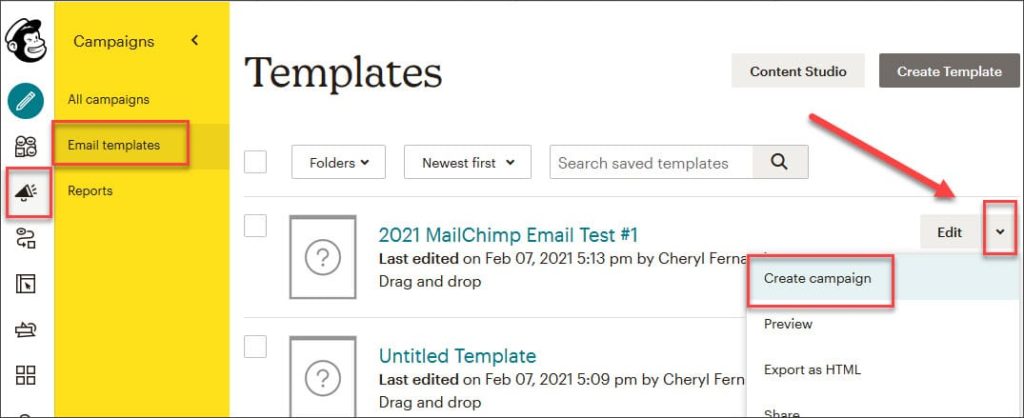
Check out the 2nd part in our Mailchimp to Salesforce Integration series, where we show you how we used process builder to update the unsubscribes and bounce backs in Salesforce from the MC Subscriber data without using a 3rd party tool. Any comments, questions, concerns - let us know in the comments! We would love to hear from you!
For any questions, comments, concerns – let us know in the comment section below!
We would love to hear from you!

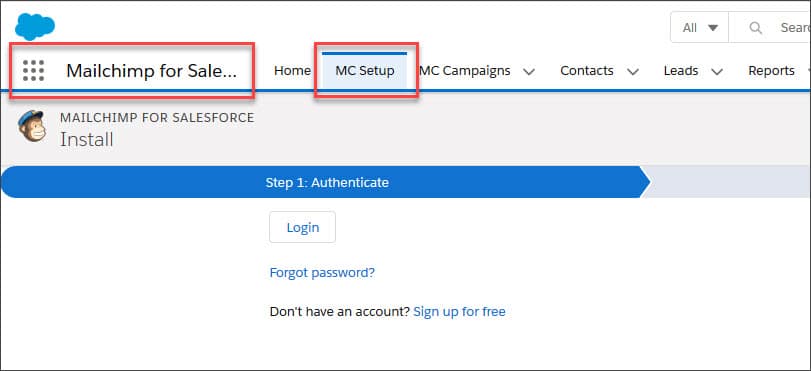
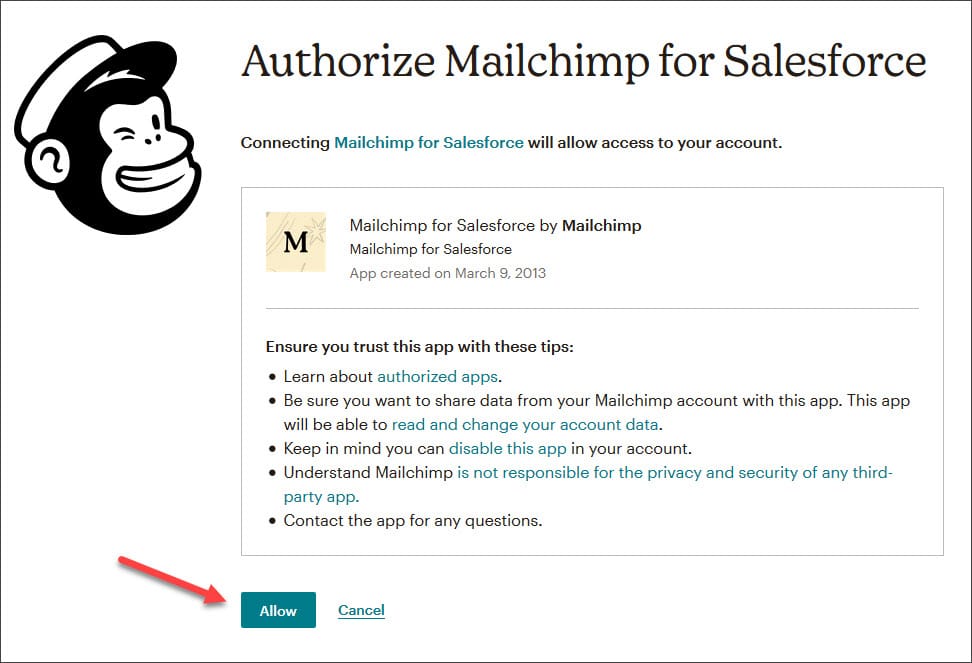
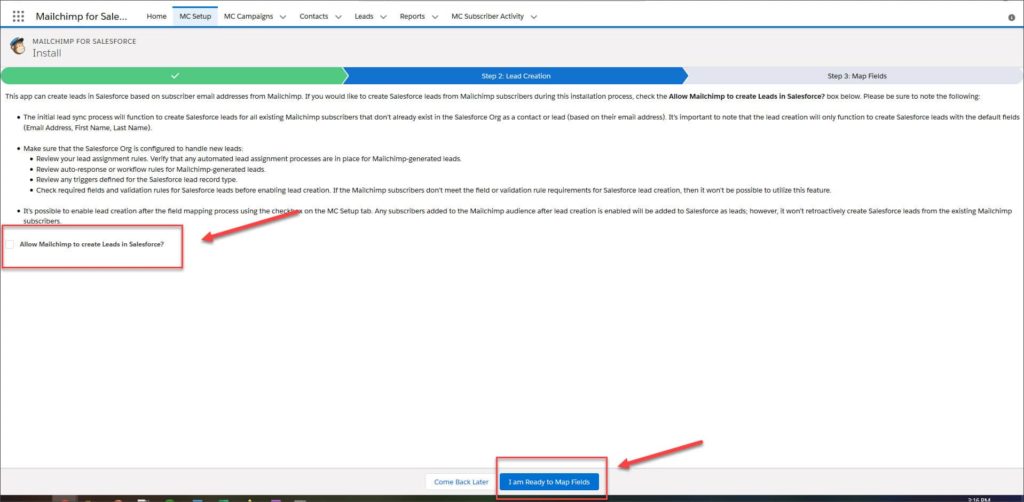
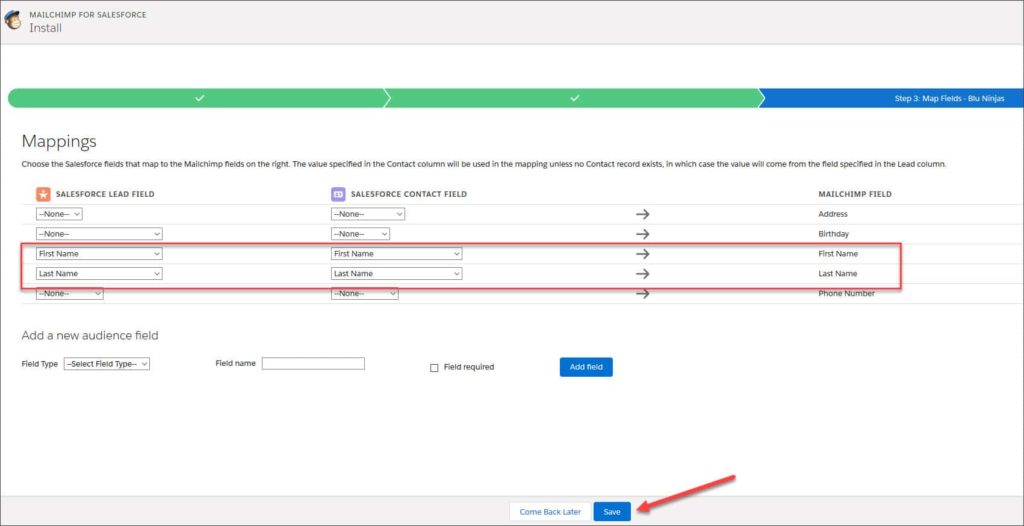
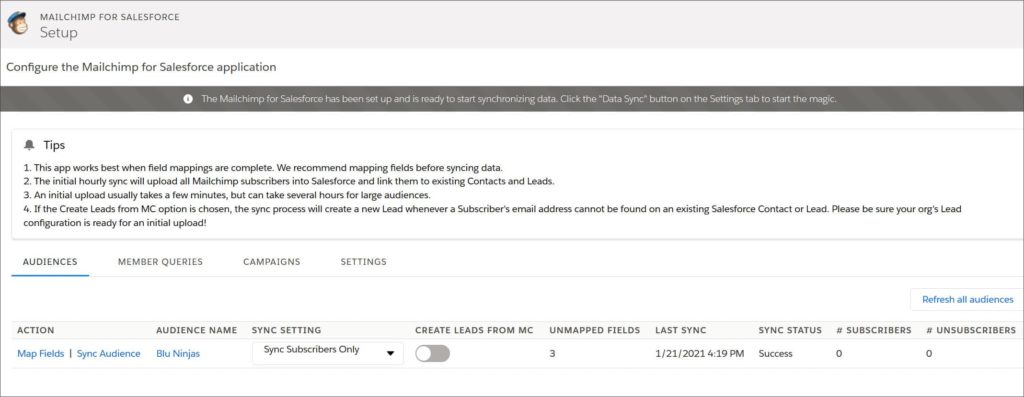
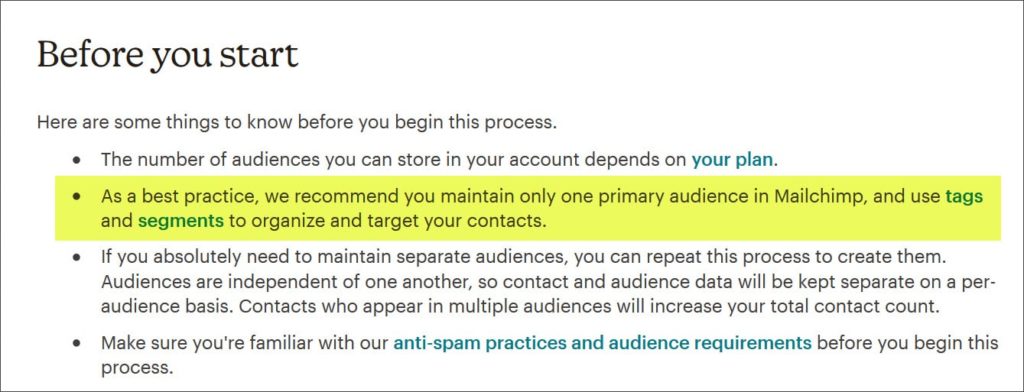
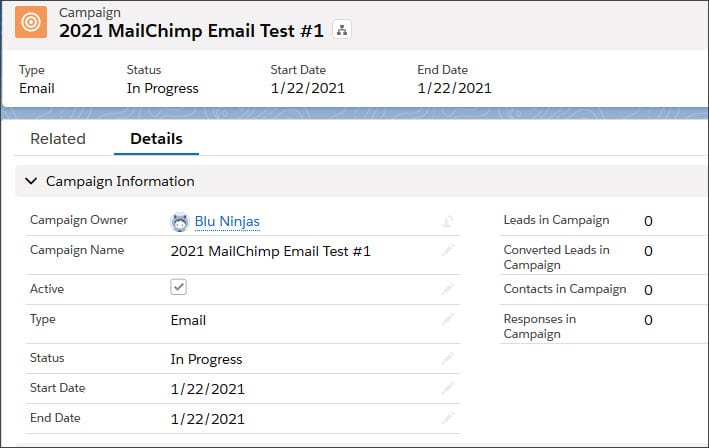
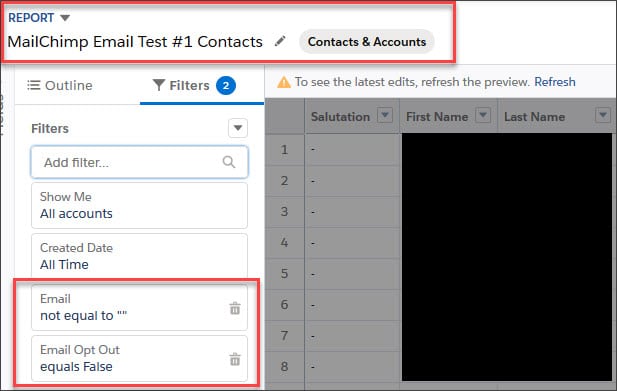
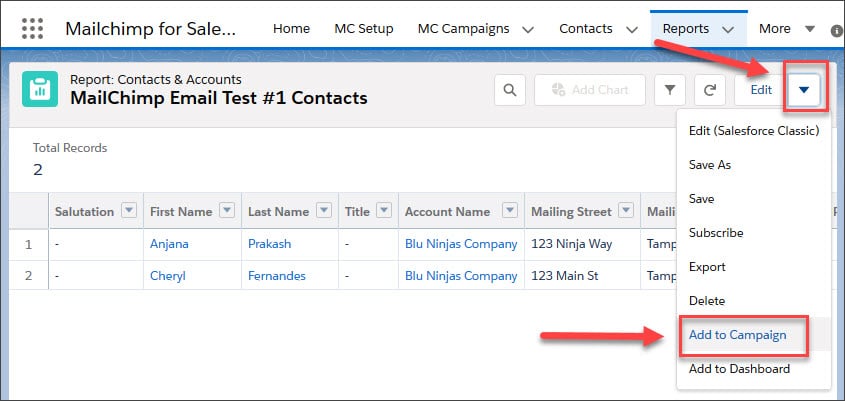
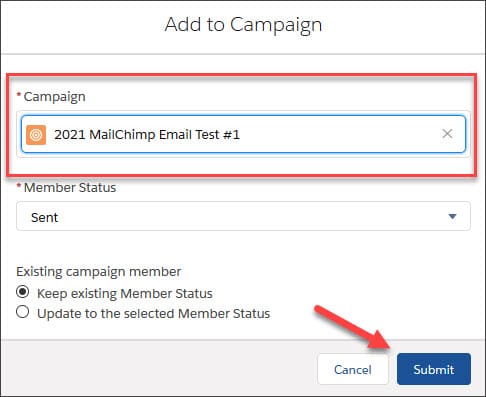
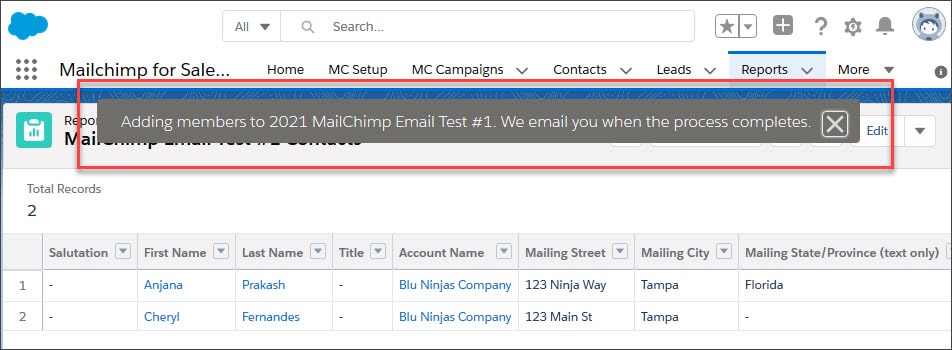
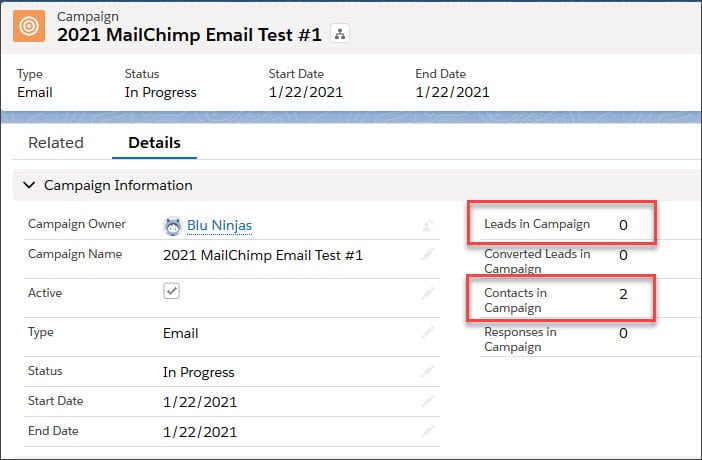
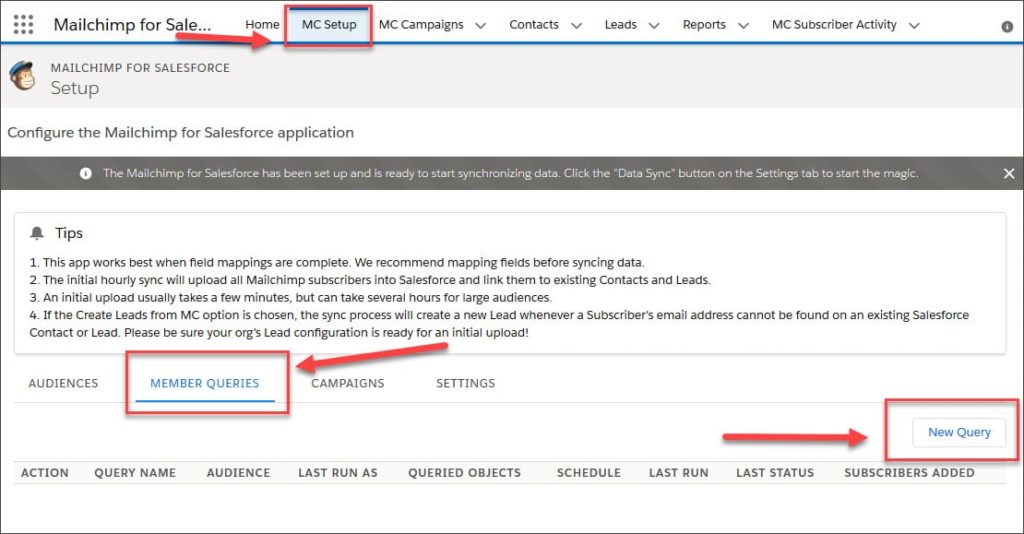
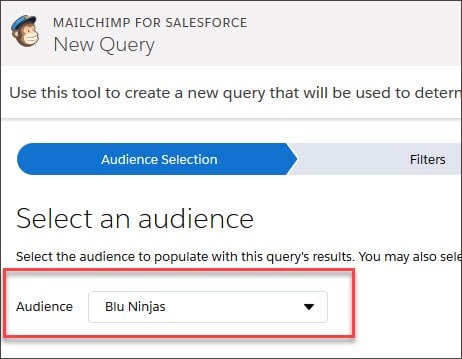
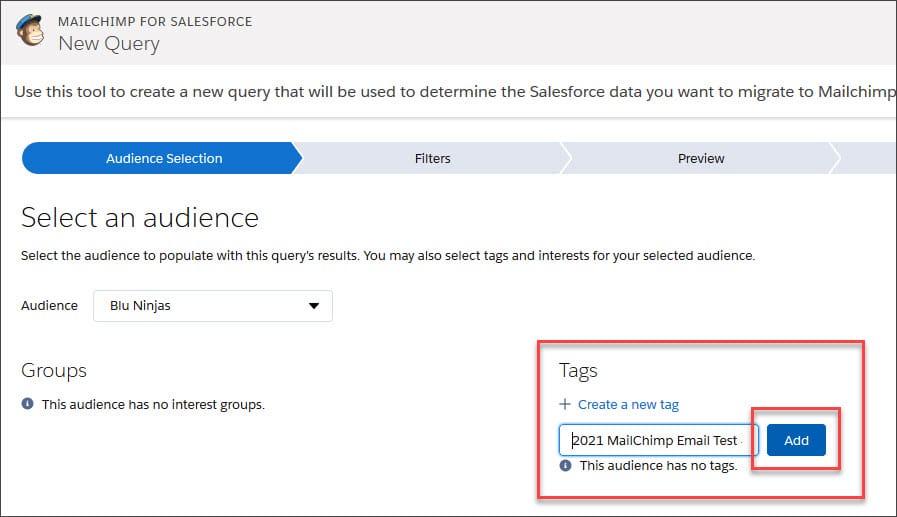
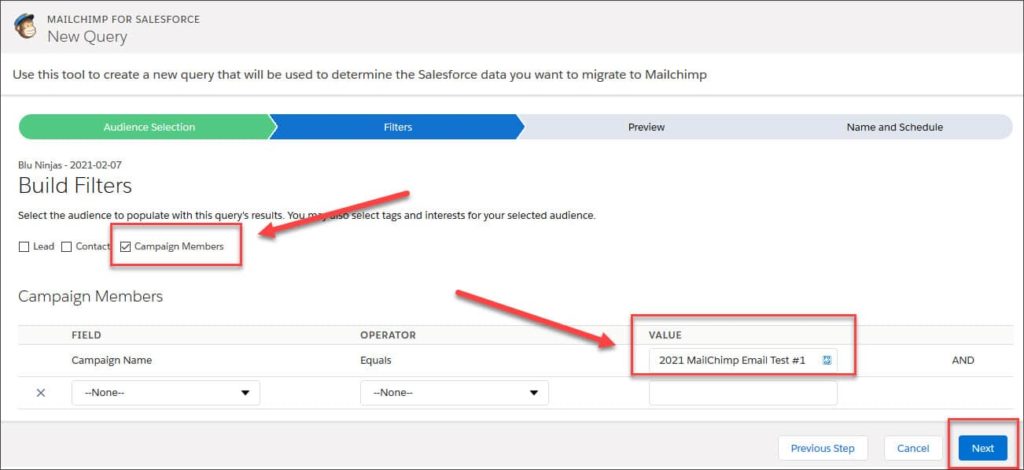
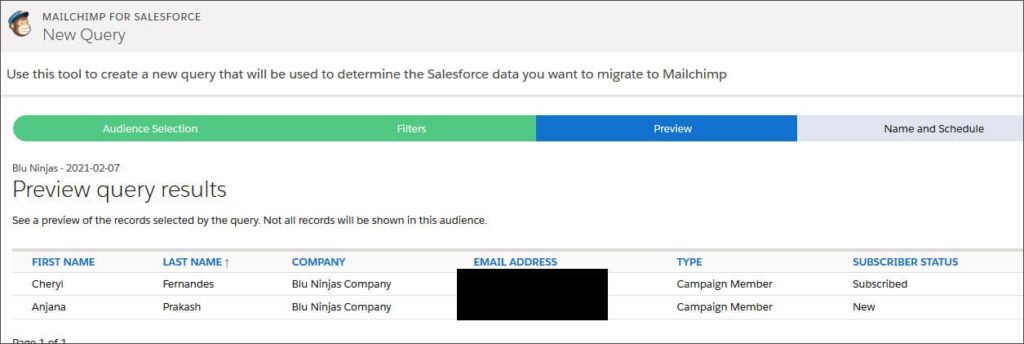
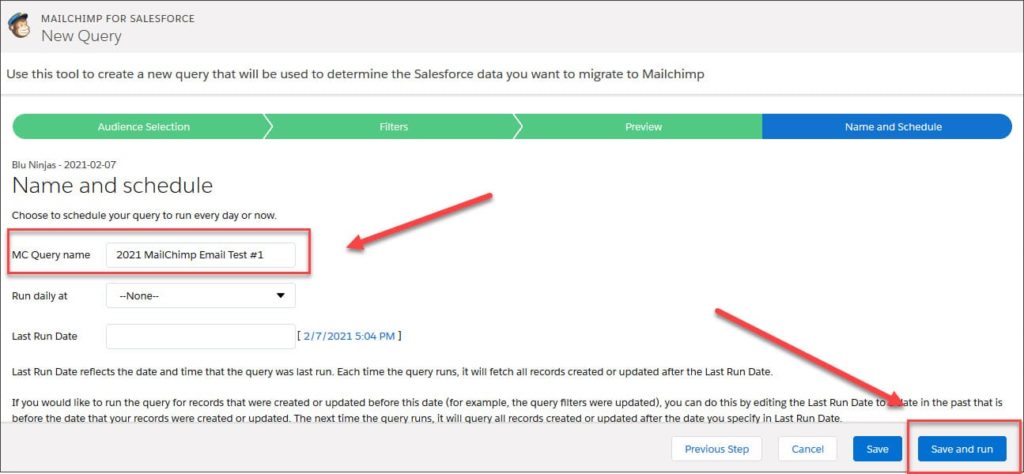
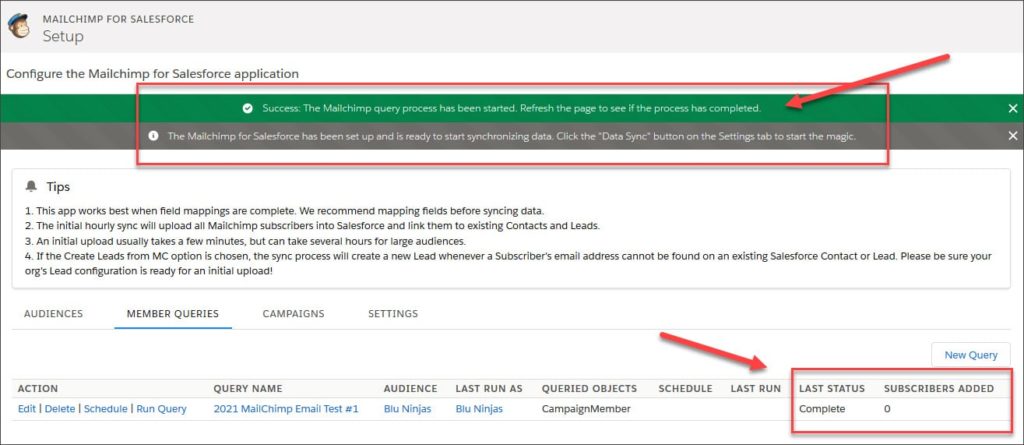
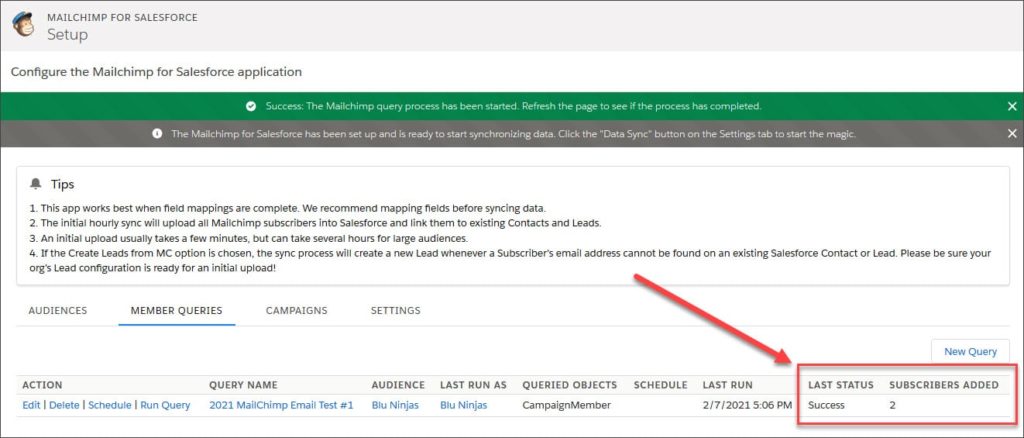
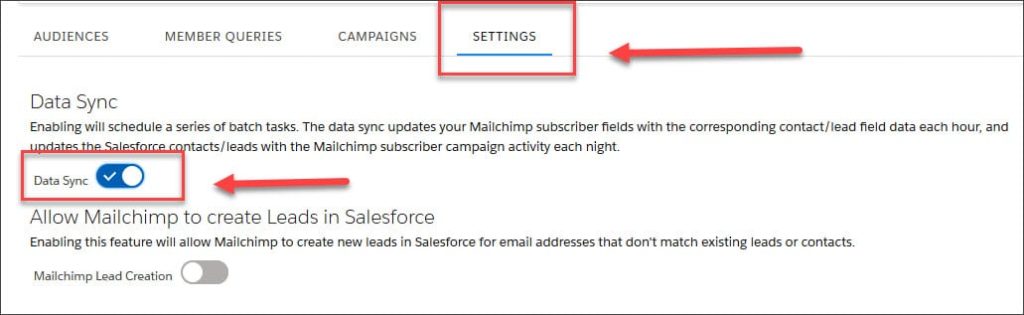
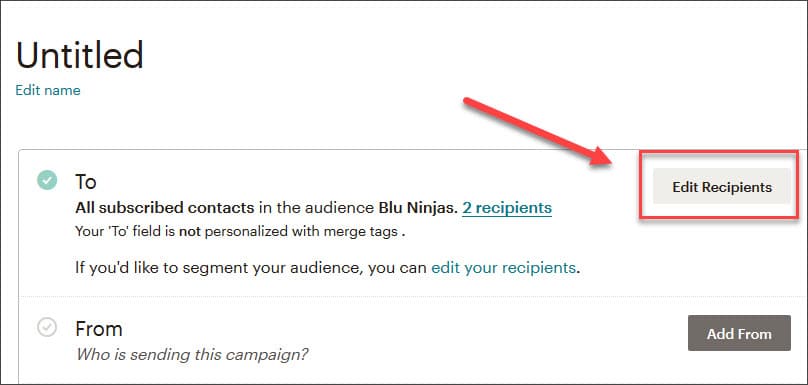
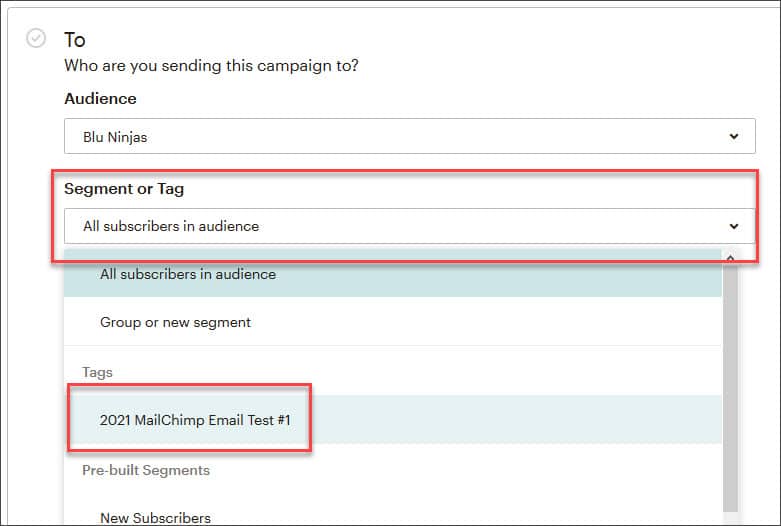
Hi Maurice — Thank you for taking the time to write such a thorough article. However, it’s not clear to me what your warning truly means in layman’s terms with regard to the integration user. Are you referring to the Mailchimp login credentials or the Salesforce login credentials? In your “learned the hard way” scenario, did you attempt to switch Mailchimp accounts after the fact and found that you couldn’t? Or is this related to a specific user’s Salesforce login credentials when downloading the package? Any clarification is appreciated. Thank you!
Hi Neil,
We tried to change the Salesforce user credentials to be a specific MailChimp Admin user instead of our Salesforce user so we could see when MailChimp was making changes to records. Since the integration was setup with our user initially, there was no way for us to change this. So we had to uninstall the MailChimp package and reinstall it with the new MailChimp Admin user credentials. We are not referring to the credentials you enter when installing the MailChimp AppExchange package – you can use your own Salesforce credentials for that. Did I answer your question?
I’m so grateful for your work-arounds with the detailed descriptions about how to do them. It did get a bit confusing in knowing whether I should be making the additions to MC directly, or in MC for SF instead. I followed them, but then instead of moving over all of my 380 subscribers to the new campaign I formed, there were only 16 moved into the new campaign from the MailChimp side. I know I’ve heard of some discrepancies between the numbers from MailChimp and SF, but this seems excessive. Haven’t been able to figure out why I can’t get more to be included.
Hi Betsy,
There are a couple of things to look for. Only people with email addresses will sync to MailChimp and they must have Email Opt Out = False. Do all of your campaign members have email addresses and are not opted out? If this is not the issue, I will need screenshots of your configurations and a lot more information to help you troubleshoot.
Hi there. So I’ve been trying to get about 5,000 emails from my SF Contacts into MailChimp for days now. Found out only the Leads emails were imported during initial MC setup some months back. I have created multiple versions of Member Queries. Some based on Contact filters, and now I have just tried the method you gave here of using a filter.
Each time I go through it, I get tons of results in the preview. But when the query runs it always results in 0 new subscribers added. I talked with MailChimp support and they said everything looks good on their end and it must be a SF issue. Talked with SF support and they said they wouldn’t even know where to start bc its a MC product, not a SF product that is not working.
Any advice would be appreciated.
Hi Dominic,
I think you might be having the same issue that someone else was having – you can review the comments from @MikkiSkinner-vq8eq on this video: https://www.youtube.com/watch?v=7p_oKqL1xno
I think you need to run a mass update to the existing records to trigger the last modified date to be today’s date. You can run an export via data loader with just the ID in the file. Then run an update with only the Id in the file to trigger the Last Modified Date to change. This should then make the query pick up the existing records. We have a video that shows you how to trigger a mass update to existing records if you need it, it is in Mailchimp + Salesforce part 2 video – skip to 13:35 -> this link should take you right there: https://www.youtube.com/watch?v=t0Ql0kAysTo&t=815s -> you only need to run an update on the Id, you do not need the Member Status. Let us know if this works for you!
I meant to say I just tried the method of using a SF Report. Not “filter”.