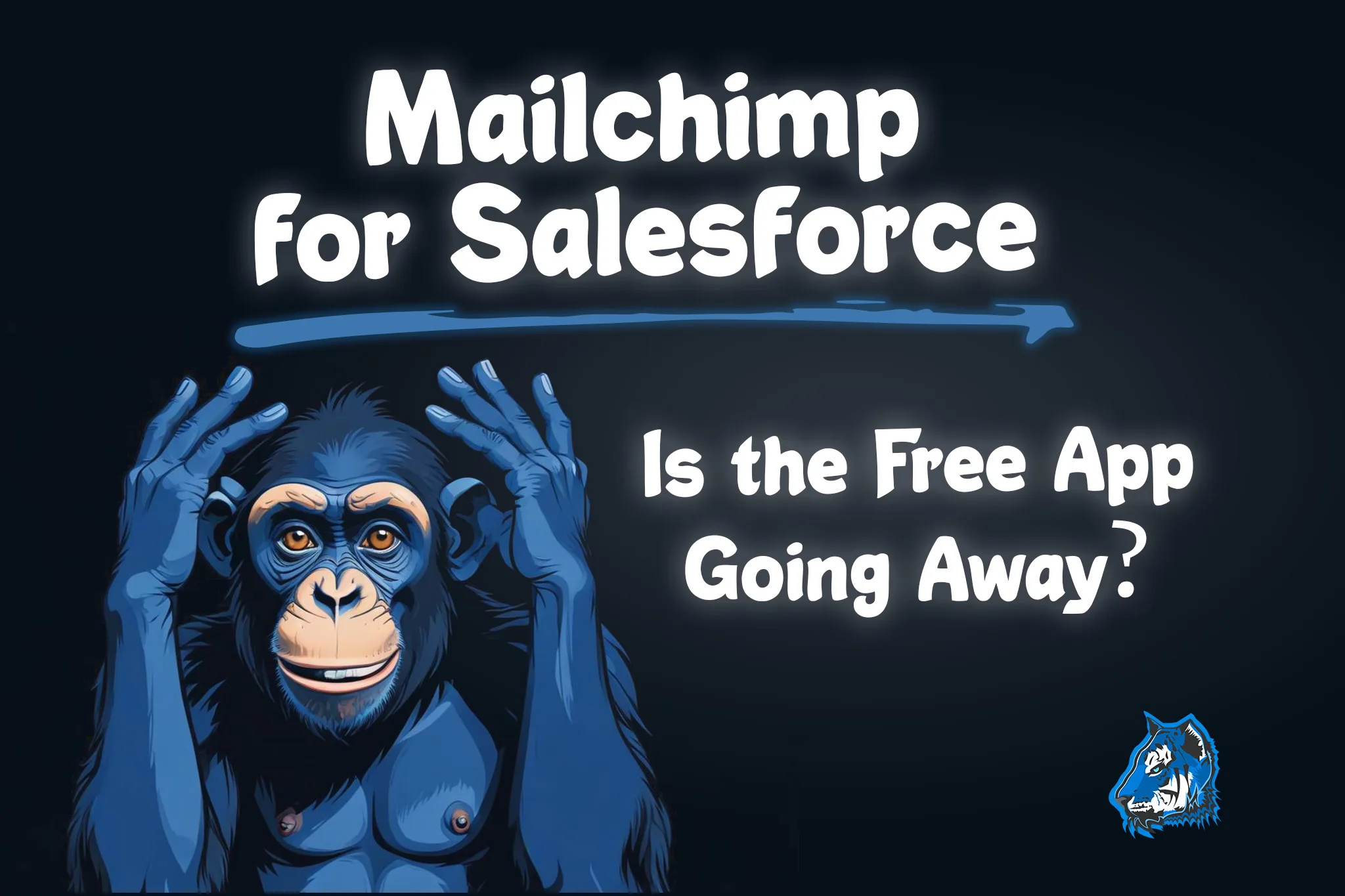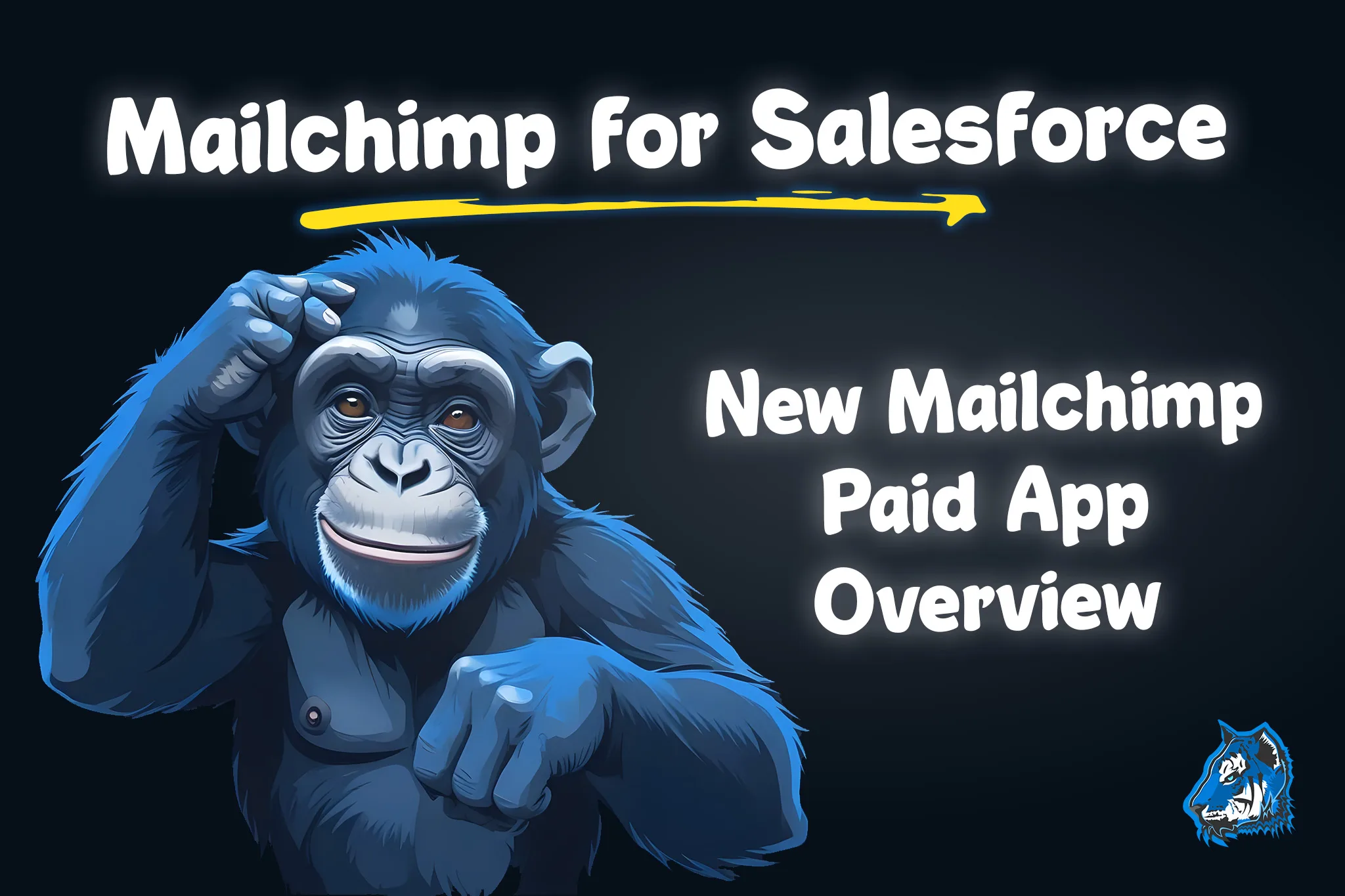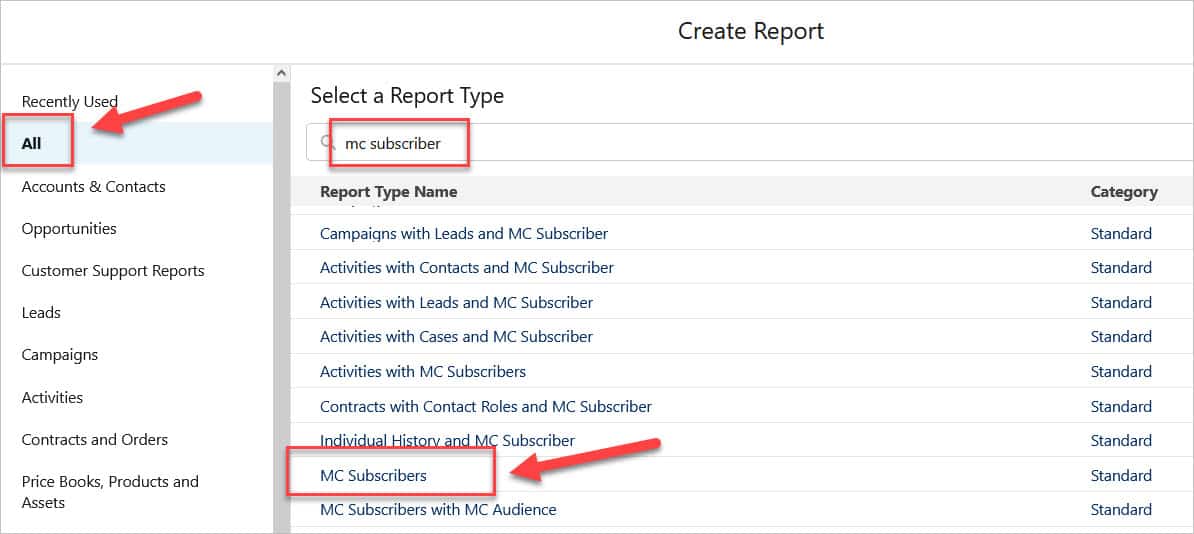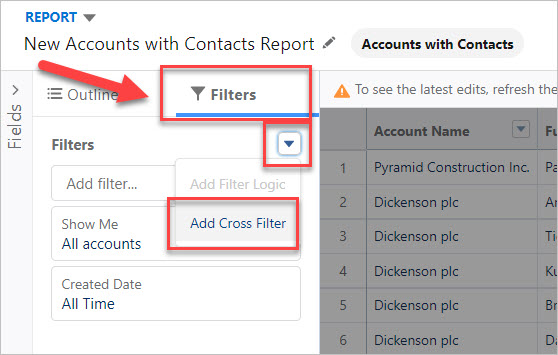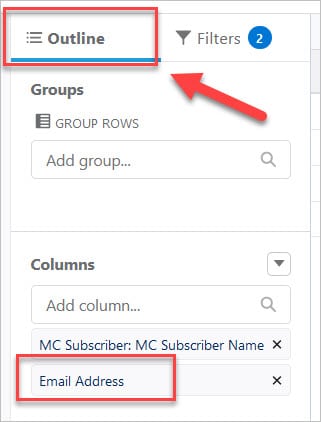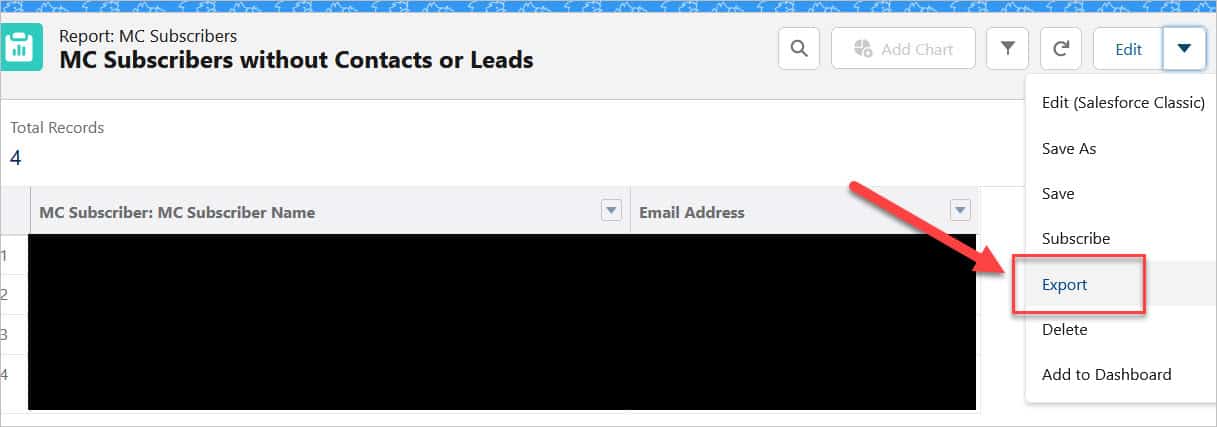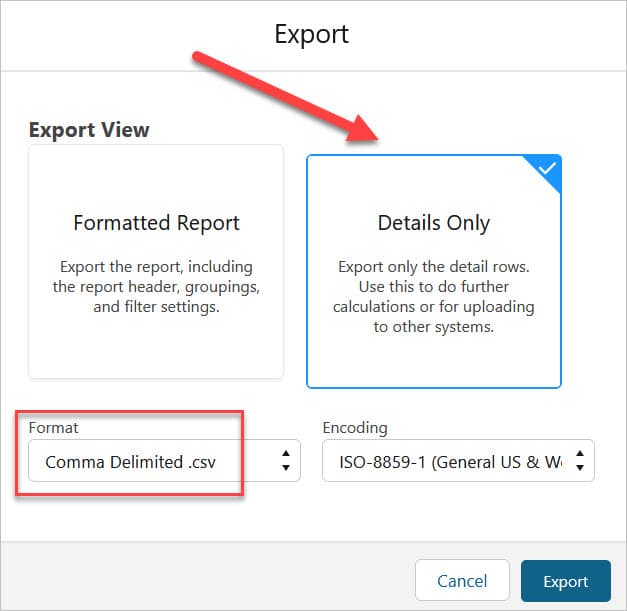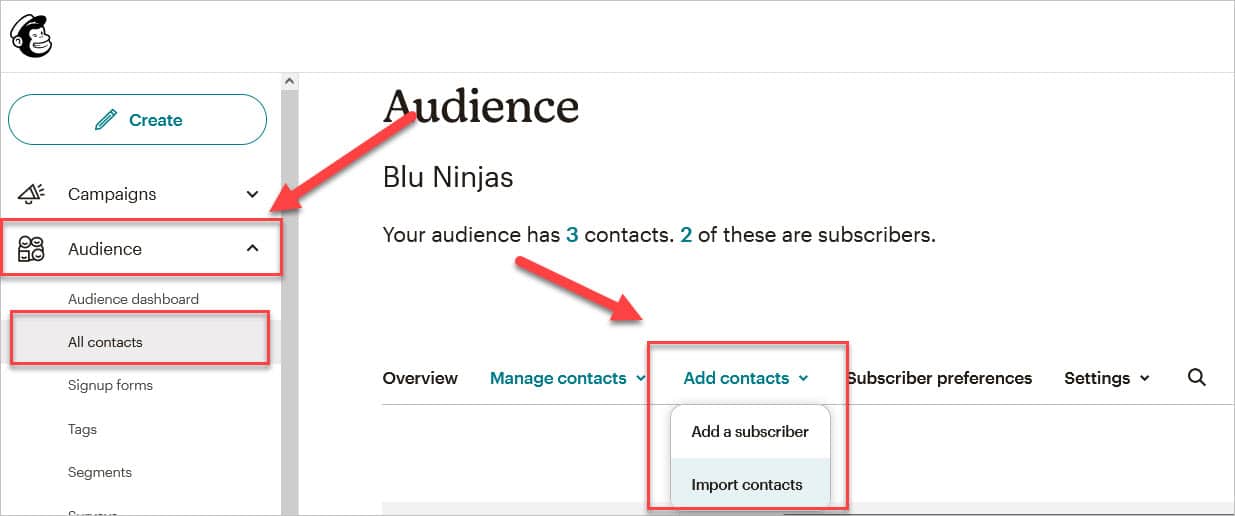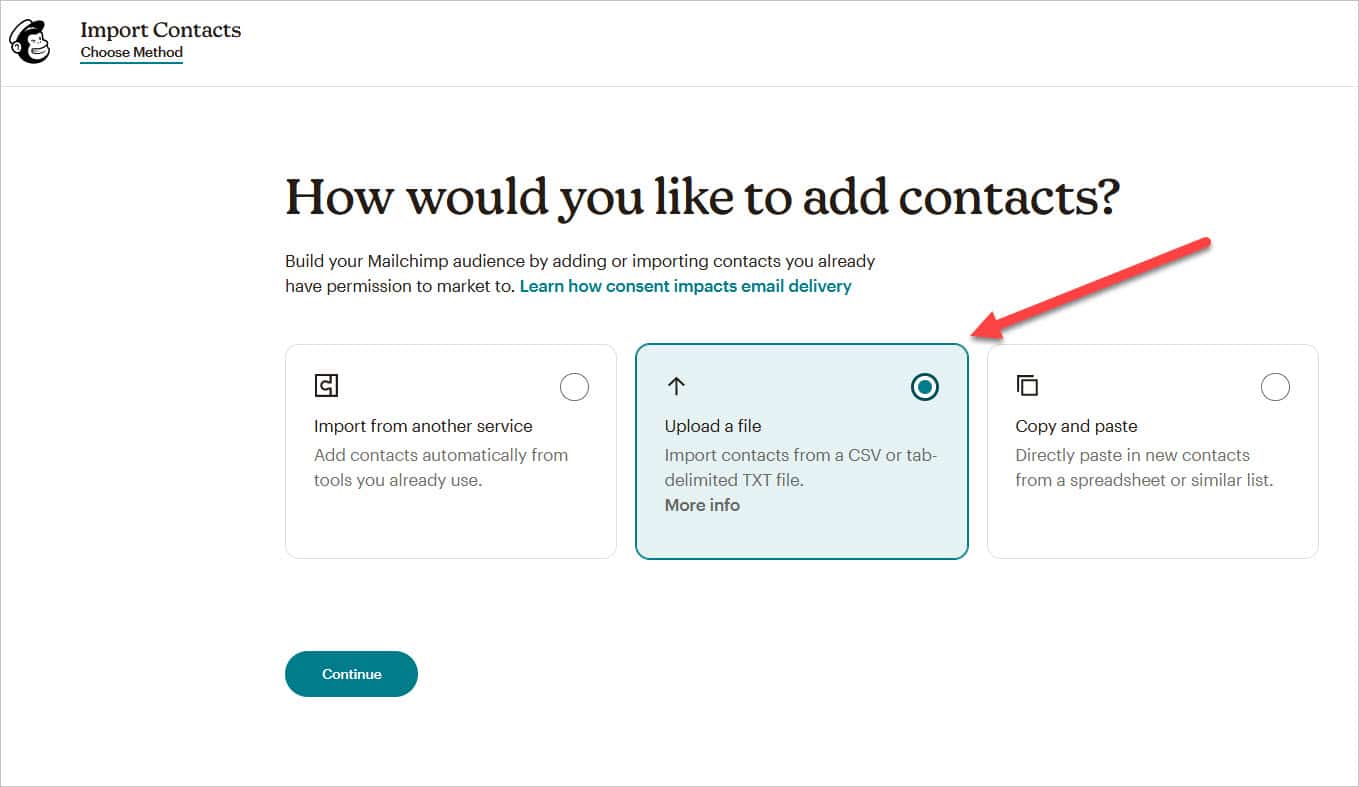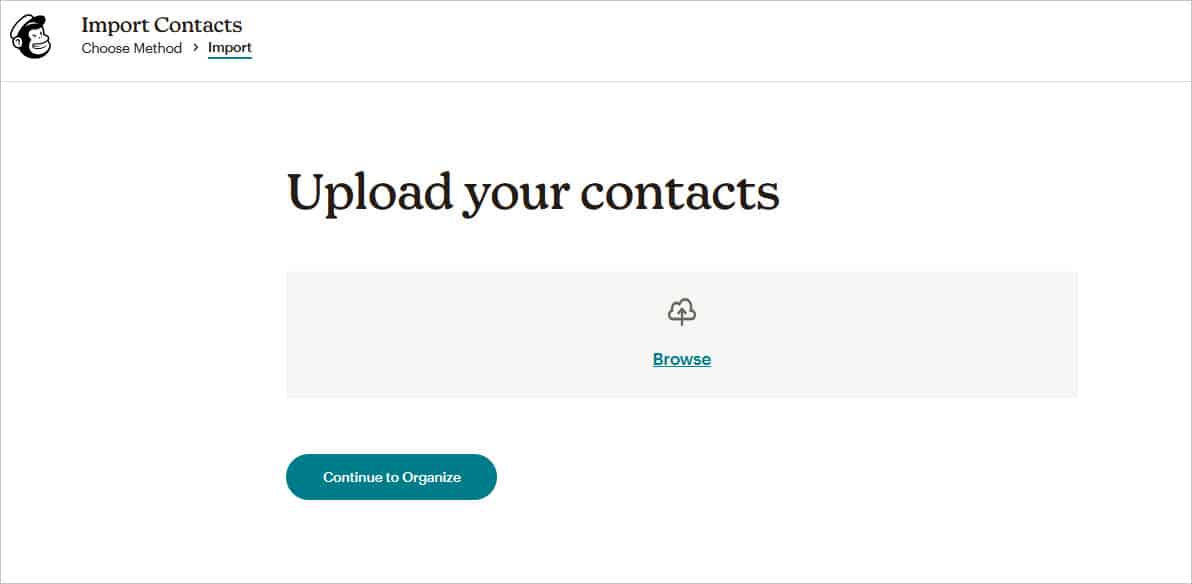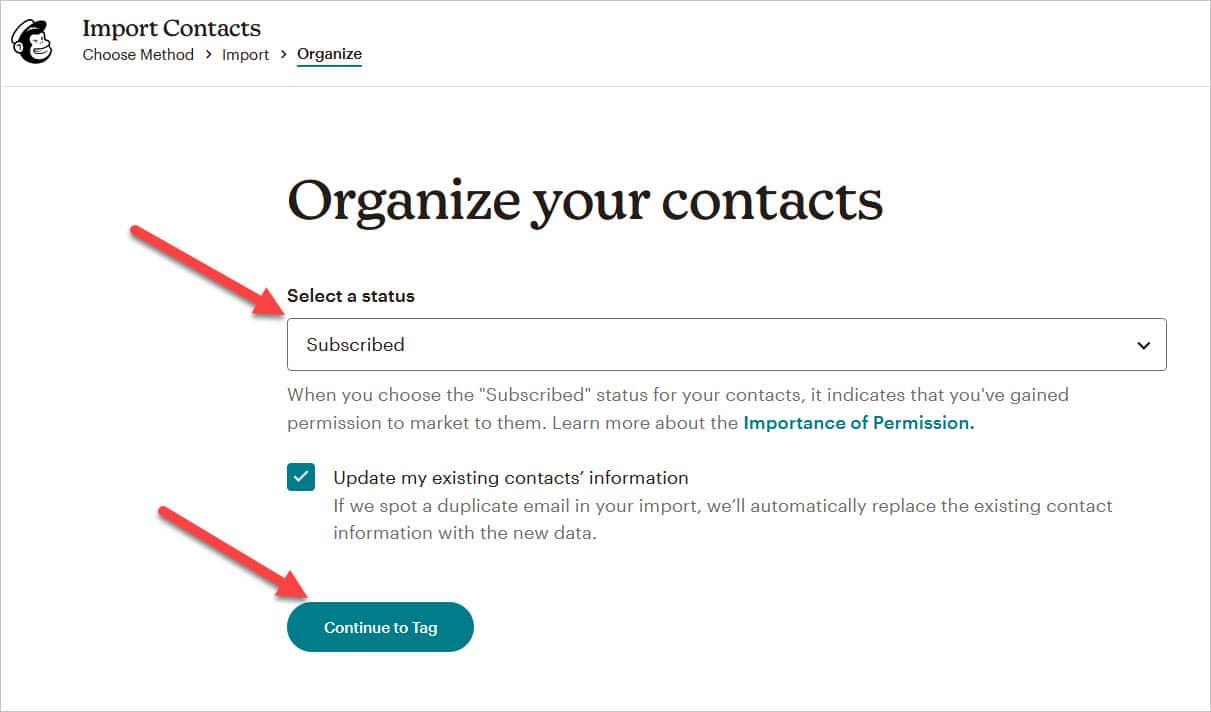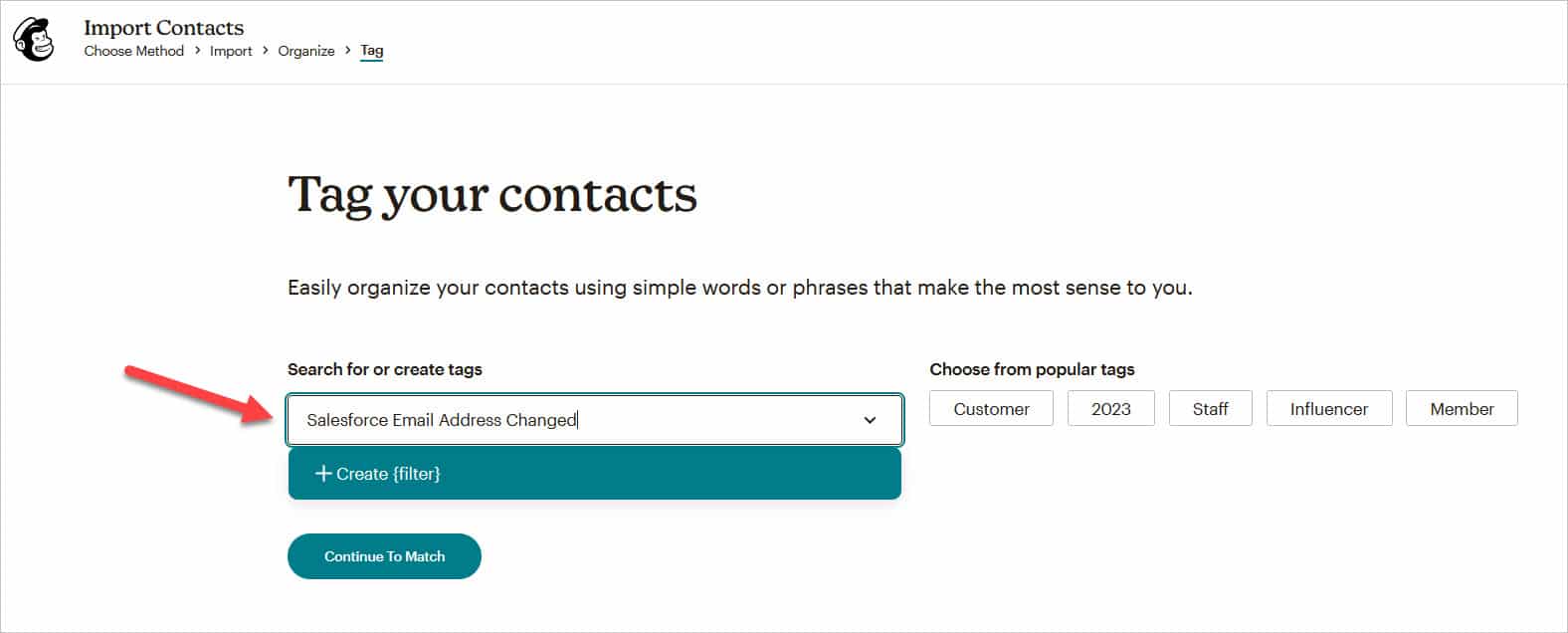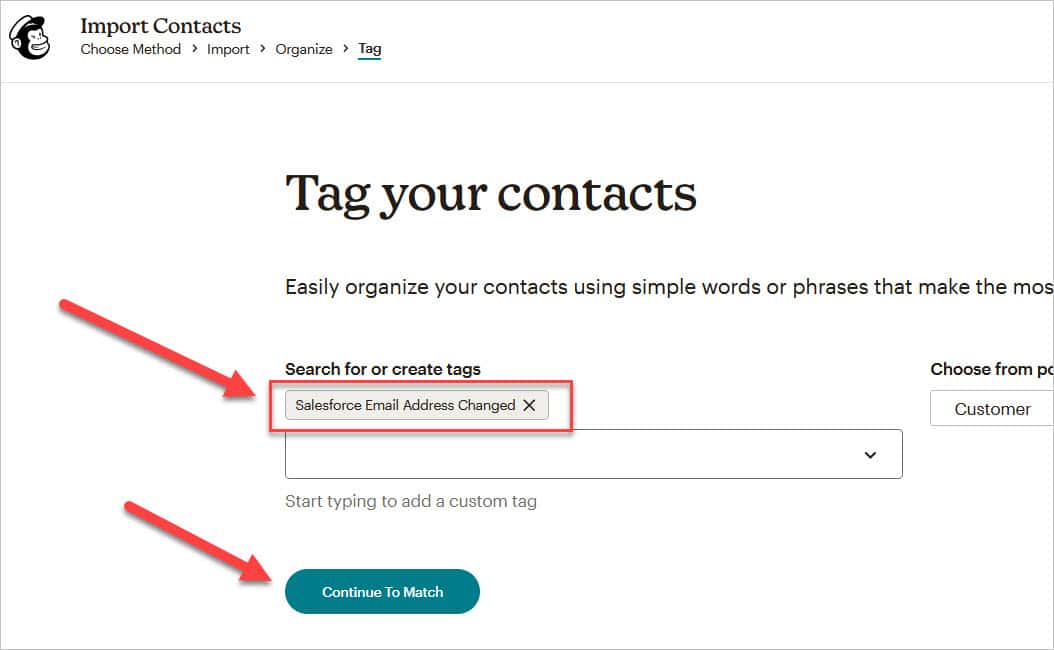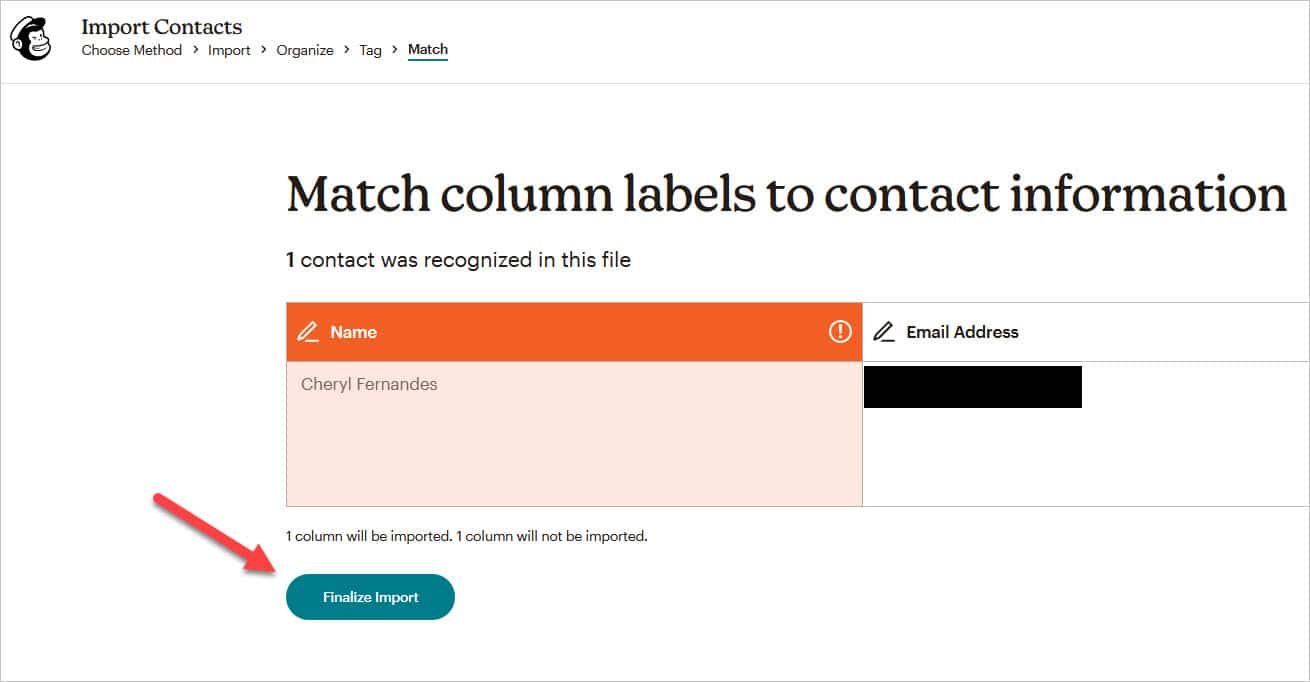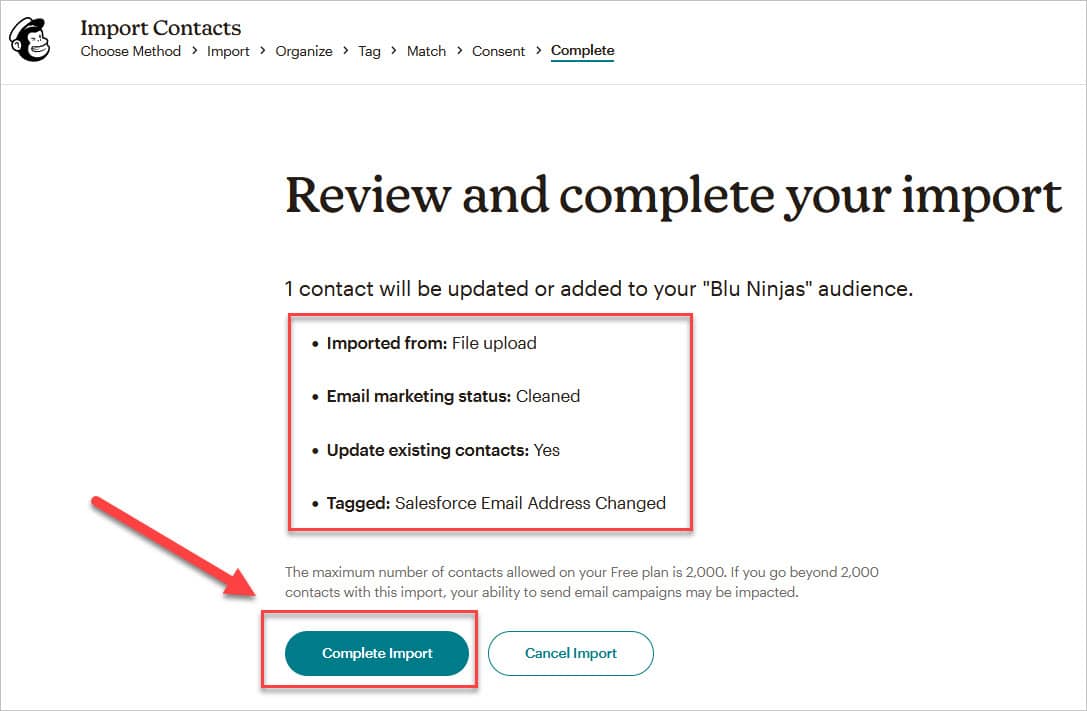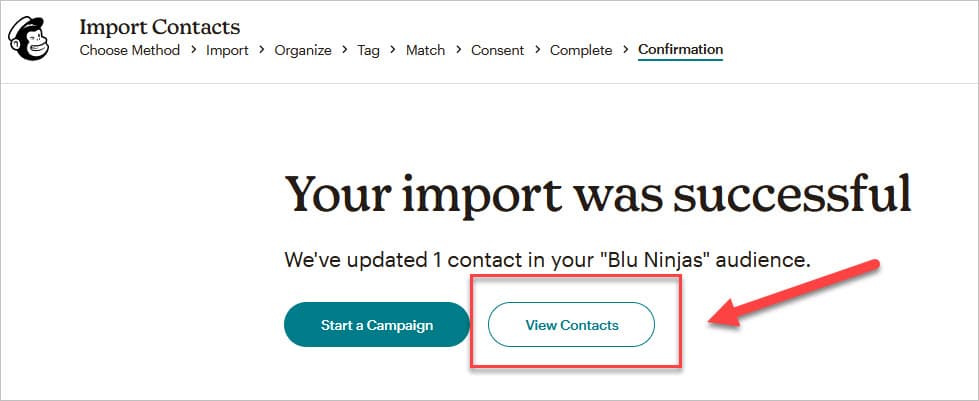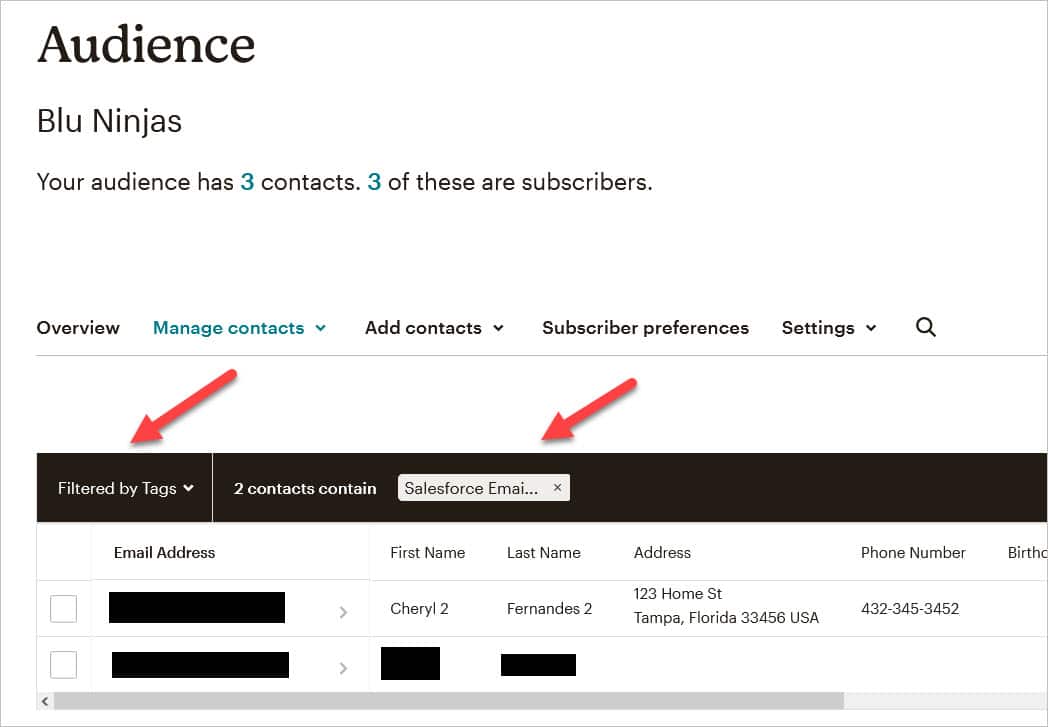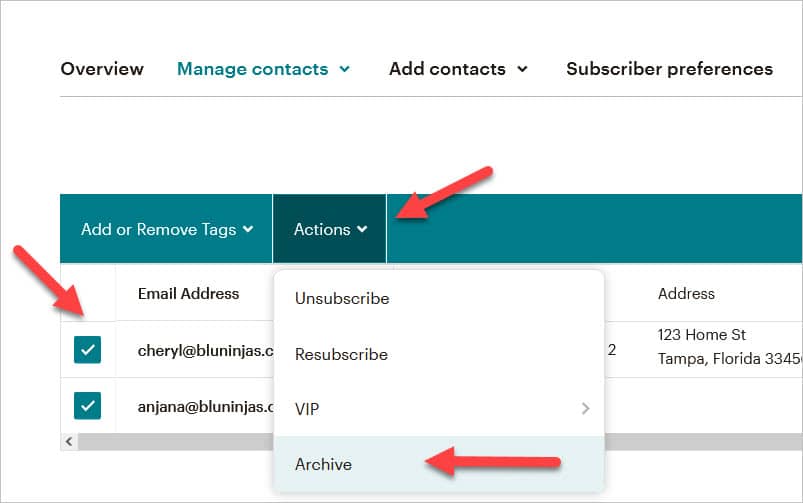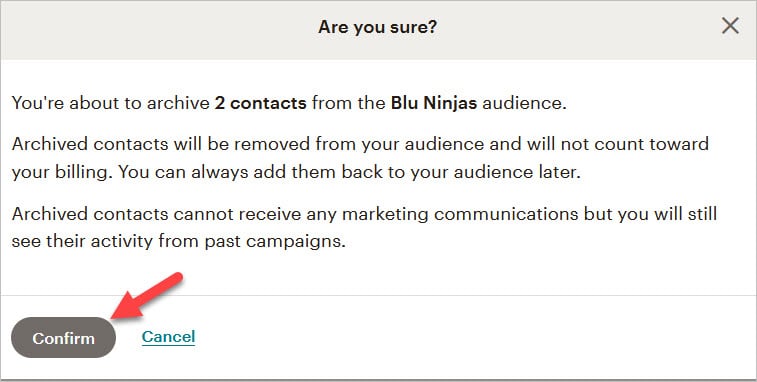8. Mailchimp to Salesforce Integration – How to Manage Email Address Changes
IMPORTANT UPDATE:
As of June 2024, we learned Mailchimp delisted their AppExchange package - BUT you are still able to download the free app if you have the link. In its place is a new paid app branded as the "OFFICIAL MAILCHIMP SALESFORCE INTEGRATION". This article is about the old free app from Mailchimp, not the new paid app. Also, be advised that any enhancements, flows, custom fields, etc that you add to the objects in the free app will not 'transfer' over to the new paid app. The paid app uses all new custom objects and everything will have to rebuilt on these objects. Check out Blu Tiger Academy for the latest information we have on the apps.
Business Problem

MailChimp is a great tool for people who are just starting out with email marketing and they currently use Salesforce as their CRM. We have done several implementations of MailChimp and Salesforce and wanted to provide you with our best practice approach of how to set it up right the first time.
This is Part 8 of how to setup the Mailchimp to Salesforce integration where we will show you how to solve the following business challenge we ran into while implementing Mailchimp for Salesforce. Check out our Mailchimp How To section for additional tips on how to extend this integration.
- How to manage email address changes - In this article, we discuss what happens in Mailchimp when an email address changes in Salesforce. The answer is not ideal, but at least you will be ready to manage this issue when it arises.
Or continue on for a short tutorial below.
Note: The video tutorial goes way more in depth.
How to Instructions
How to Manage Email Address Changes
When you change a Contact's email address in Salesforce, a new Contact is created in Mailchimp. Yep, we thought the same thing, not ideal. Because now we have a duplicate contact in Mailchimp with a bad email address. Unfortunately, there is not an automated way to solve for this in Mailchimp because we have no way of querying the records in Mailchimp.
- The best solution we came up with is to create a report in Salesforce that will allow us to see and export the records that need to be archived in Mailchimp. If you have people in Mailchimp that do not exist in Salesforce on purpose, this solution will not work for you because you have no way of knowing which ones should or should not be archived.
- In Salesforce, go to Reports -> New Report -> All -> MC Subscribers -> Start Report
For any questions, comments, concerns – let us know in the comment section below!
We would love to hear from you!