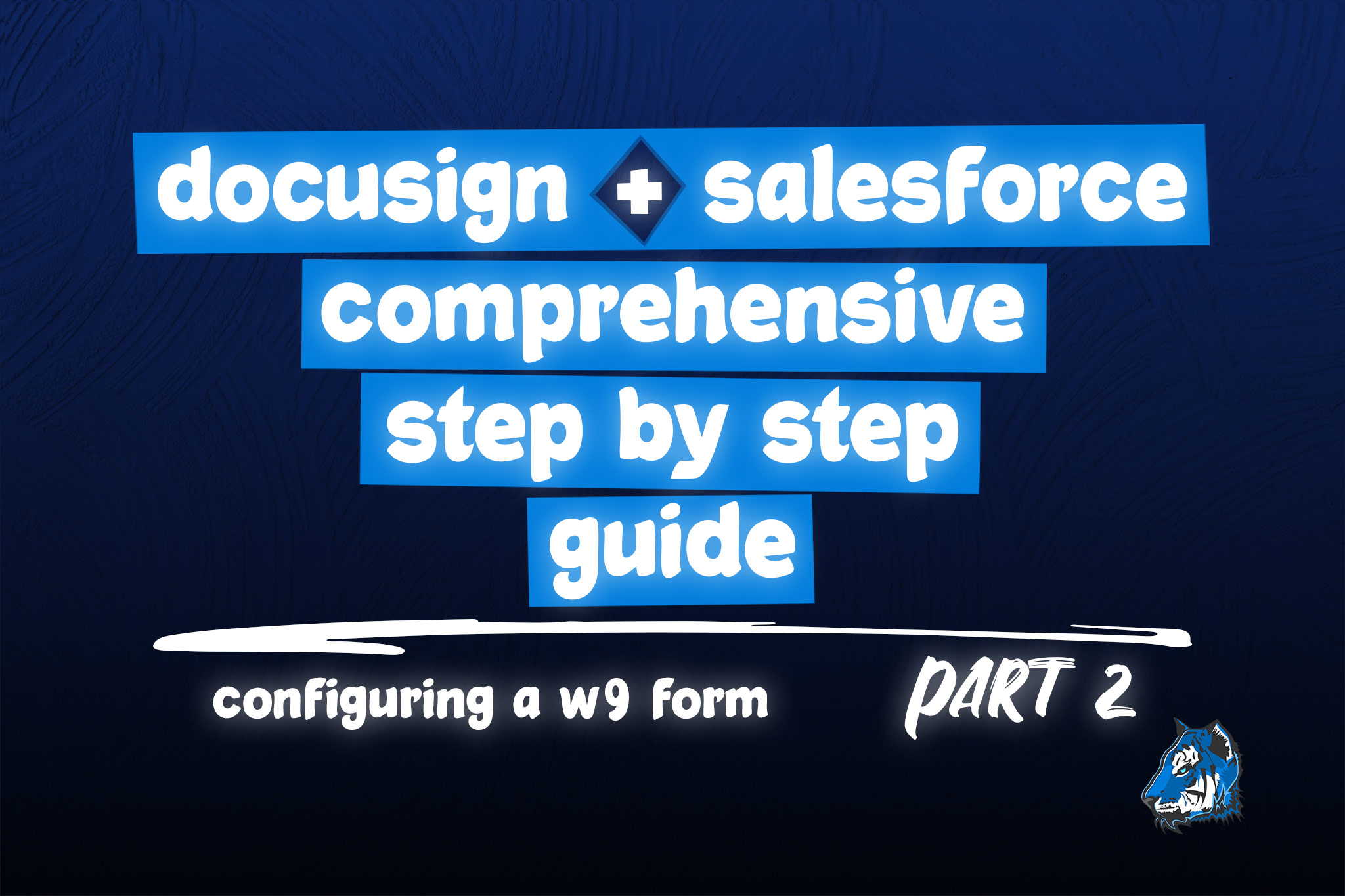DocuSign for Salesforce - How to Configure a W9 Form to Writeback to Salesforce
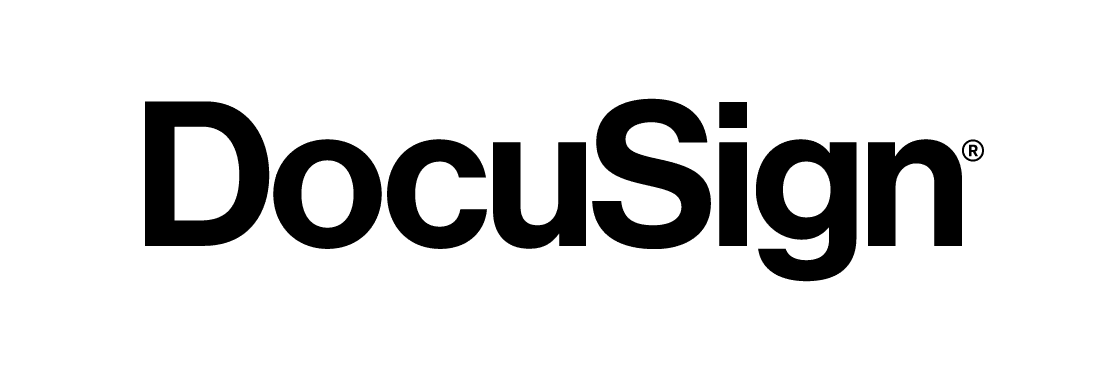
DocuSign for Salesforce is a very powerful product when configured to fully utilize all of the features this package offers. We have done several implementations and have found it difficult to find a comprehensive guide that contains all of the information you need to successfully implement this solution. These guides will help you get up and running quickly!
Business Problem
This is Part 2 of the DocuSign eSignature for Salesforce video series which will provide you with step-by-step instructions on how to configure a W9 form that is prepopulated with data from Salesforce and after the user fills out the form, data is written back to Salesforce. W9 forms are one of the more complicated forms to configure in DocuSign because of the requirements in the form. In this video, you will learn the following:
- Configure a W9 Form - we will show you to how configure a W9 form that is sent from the Account record with the following features:
- Field merges to prepopulate the company's data
- Field merges that allow the customer to provide data and have it writeback to Salesforce
- Use a Dynamic Email Subject line that shows the customer's Account name
- How to Use Conditional Logic - DocuSign allows you to configure logic where you can require the user to update a field based on another field's value. We will use this to require the user to provide their SSN OR Tax Id on the form.
- How to Use Radio Buttons + DocuSign Connect - Learn how to setup radio buttons on the W9 form that will writeback to a picklist field in Salesforce using a DocuSign Connect configuration.
- Create a Custom DocuSign Button - we will show you how to create your own button for your Account object
- How to Configure the Account Page Layout & Lightning Record Page - you will learn how to add the DocuSign Status related list to the Account page and the DocuSign Envelope Status component to the Account Lightning Record page.
Video Assets for DocuSign + Salesforce: Configure a W9 Form
Helpful Links
Custom Button to Send DocuSign Document for Signature
Custom Button URL to Send from Account:
Use this URL to create a custom button to send out a template. Replace the PutDocuSignEnvelopeTemplateIdHere with the Id of the DocuSign Envelope Template record you created for the template.
To use this with a custom object, replace Account with the API name of your custom object.
{!URLFOR(IF($Site.prefix == '/s','/apex/dfsle__sending', $Site.Prefix +'/apex/dfsle__sending'), null, [sId = Account.Id, quickSend = false, isEmbedded = false, templateId = 'PutDocuSignEnvelopeTemplateIdHere', recordId = Account.Id, title = 'DocuSign W9'])}
Important Tips
- Use a DocuSign Demo Account for Testing: A DocuSign demo account is just like a Salesforce sandbox. You will need to set one of these up for testing your configurations. If you are testing in production and your DocuSign plan charges you per envelope, you are paying a lot of money to test your development. We highly recommend setting up a DocuSign Demo account to save you money and keep your production environment clean of test data.
- Do not use the same email address for more than one instance of DocuSign. You can use the same email address for a developer account that you are using for a production account. But do not setup two developer accounts or two production accounts with the same email address, you will run into user problems and you will need support to 'fix' the issue from their end.
- Dependent State & Country Picklists are not supported: DocuSign does not have the ability to create dependent picklists like Salesforce does.
Be sure to subscribe to Blu Tiger Academy so you don't miss any upcoming videos on how to further work with DocuSign and Salesforce.
For any questions, comments, concerns – let us know in the comment section below!
We would love to hear from you!