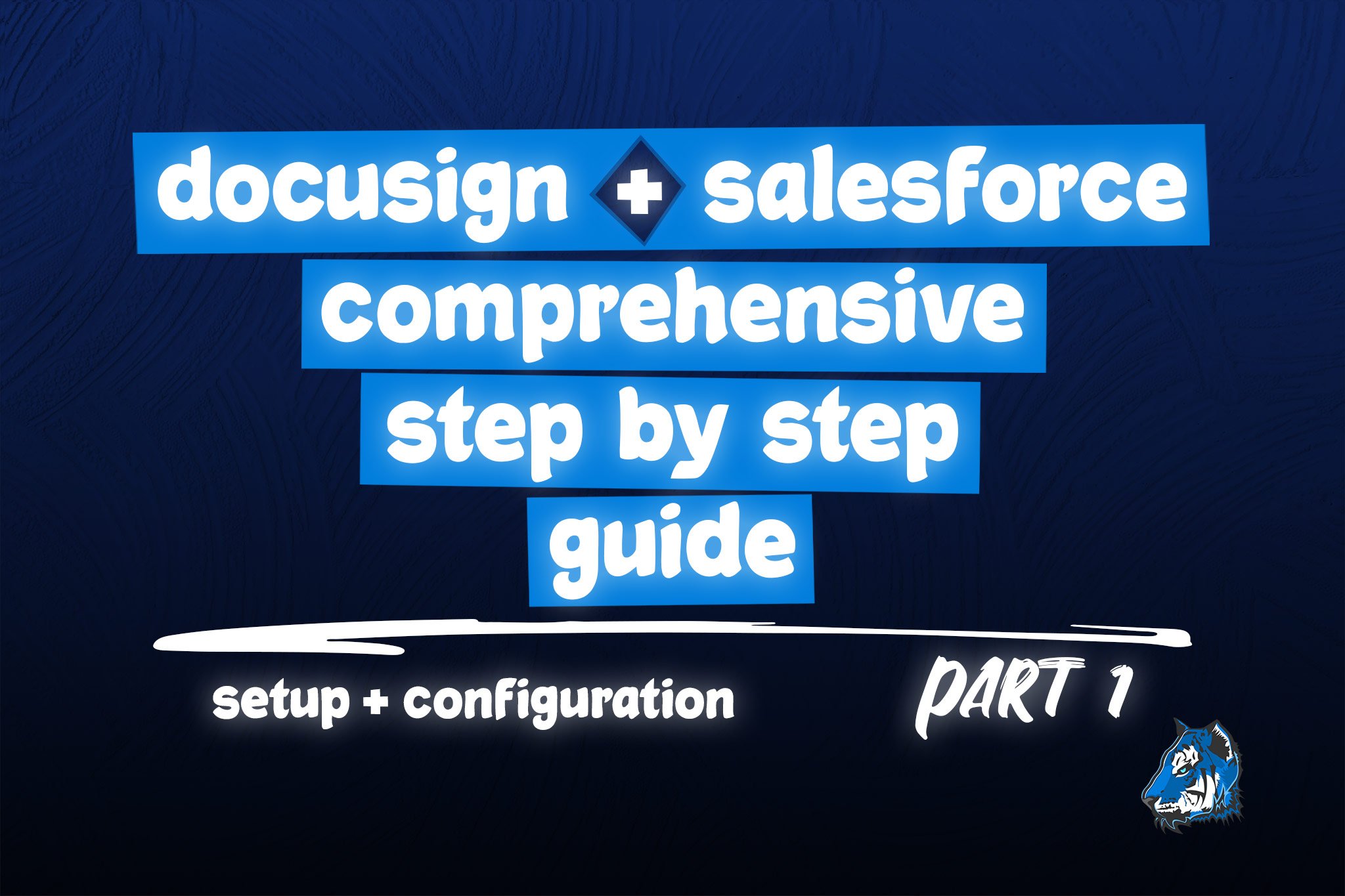Ultimate DocuSign eSignature for Salesforce Step-by-Step Guide
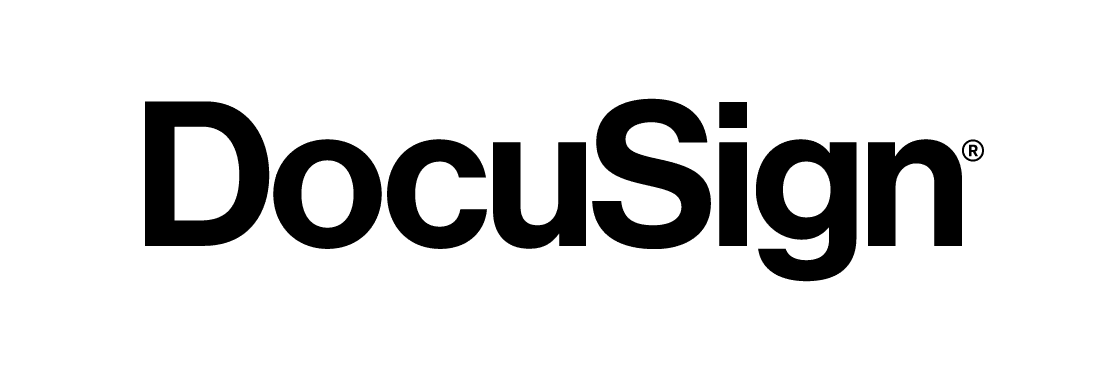
DocuSign for Salesforce is a very powerful product when configured to fully utilize all of the features this package offers. We have done several implementations and have found it difficult to find a comprehensive guide that contains all of the information you need to successfully implement this solution. These guides will help you get up and running quickly!
Business Problem
- This is Part 1 of the DocuSign eSignature for Salesforce video series which will provide you with step-by-step instructions on how to configure your first template:
- How to Setup a DocuSign Demo Account for Testing - A DocuSign demo account is just like a Salesforce sandbox. You will need to set one of these up for testing your configurations. If you are testing in production and your DocuSign plan charges you per envelope, you are paying a lot of money to test your development. We highly recommend setting up a DocuSign Demo account to save you money and keep your production environment clean of test data.
-
- How to Configure the Docusign for Salesforce eSignature package - we will show you how to install and configure this package. You will learn how to relax IP restrictions and whitelist DocuSign IP Ranges.
-
- Configure a Proposal Template - we will show you to how configure a proposal template that is sent from the Opportunity with the following:
- Field merges to prepopulate customer data, products and more
- Field merges that allow the customer to provide data and have it writeback to Salesforce
- Use a Dynamic Email Subject line that shows the customer's Account name
- Solution for Address, Currency and Date fields
- How to setup 2 signers with routing
- How to configure recipients using Opportunity Contact Roles and lookup fields
- Configure a Proposal Template - we will show you to how configure a proposal template that is sent from the Opportunity with the following:
-
- Create a Custom DocuSign Button - we will show you how to create your own button for any object
-
- How to Configure the Page Layouts & Lightning Record Pages for DocuSign objects - you will learn how to configure the pages for the DocuSign Envelope Template and DocuSign Status objects so you can see as much important info as possible.
-
- How to Create DocuSign Status List Views for your users - we will show you our recommendations for providing your users with a way to view of the opportunities that are pending signatures
Video Assets for DocuSign eSignature for Salesforce Setup
Helpful Links
Formula Fields for Address, Currency & Date Field Formatting
Salesforce stores currency and date values as raw numeric data without formatting, and it applies formatting only when presenting the data in the user interface. When you access the data at the backend or through data export/APIs, you get the raw, unformatted values, which can be further processed or formatted as needed in your applications. In order to make these types of fields show in a specific format, we will need to create custom formula fields.
Billing Address for DocuSign:
This formula will format the Billing Address field on the Account object to show on one line like this:
123 Main St, City, State 12345
BillingStreet & " " & BillingCity & ", " & TEXT(BillingStateCode) & " " & BillingPostalCodeAmount for DocuSign Formula:
This formula will format the Amount field on the Opportunity object to convert the currency field to a text field with a dollar sign, commas and 2 decimals places.
IF(Amount < 0, "(", "") & "$" &
IF(ABS(Amount) >= 1000000000, TEXT(FLOOR(ABS(Amount) / 1000000000)) & ",", "") &
IF(ABS(Amount) >= 1000000, RIGHT(TEXT(FLOOR(ABS(Amount) / 1000000)), 3) & ",", "") &
IF(ABS(Amount) >= 1000, RIGHT(TEXT(FLOOR(ABS(Amount) / 1000)), 3) & ",", "") &
RIGHT(TEXT(FLOOR(ABS(Amount))), 3) & "." &
IF(MOD(ABS(Amount) , 1) * 100 < 10, "0" & TEXT(ROUND(MOD(ABS(Amount) , 1), 2) * 100), TEXT(MIN(ROUND(MOD(ABS(Amount) , 1), 2) * 100, 99))) &
IF(Amount < 0, ")", "")
Total Price for DocuSign Formula:
This formula will format the Total Price field on the Opportunity Product object to convert the currency field to a text field with a dollar sign, commas and 2 decimals places.
IF(TotalPrice < 0, "(", "") & "$" &
IF(ABS(TotalPrice) >= 1000000000, TEXT(FLOOR(ABS(TotalPrice) / 1000000000)) & ",", "") &
IF(ABS(TotalPrice) >= 1000000, RIGHT(TEXT(FLOOR(ABS(TotalPrice) / 1000000)), 3) & ",", "") &
IF(ABS(TotalPrice) >= 1000, RIGHT(TEXT(FLOOR(ABS(TotalPrice) / 1000)), 3) & ",", "") & RIGHT(TEXT(FLOOR(ABS(TotalPrice))), 3) & "." &
IF(MOD(ABS(TotalPrice) , 1) * 100 < 10, "0" & TEXT(ROUND(MOD(ABS(TotalPrice) , 1), 2) * 100), TEXT(MIN(ROUND(MOD(ABS(TotalPrice) , 1), 2) * 100, 99))) &
IF(TotalPrice < 0, ")", "")
Proposal Expiration Date for DocuSign Formula:
This formula will format the Proposal Expiration Date field on the Opportunity object to convert the date field into a text field in the following format: MM-DD-YYYY
TEXT(MONTH( Proposal_Expiration_Date__c )) & "-" & TEXT(DAY( Proposal_Expiration_Date__c )) & "-" & TEXT(YEAR( Proposal_Expiration_Date__c ))
Custom Button to Send DocuSign Document for Signature
Custom Button URL to Send from Opportunity:
Use this URL to create a custom button to send out a template. Replace the PutDocuSignEnvelopeTemplateIdHere with the Id of the DocuSign Envelope Template record you created for the template.
To use this with a custom object, replace Opportunity with the API name of your custom object.
{!URLFOR(IF($Site.prefix == '/s','/apex/dfsle__sending', $Site.Prefix +'/apex/dfsle__sending'), null, [sId = Opportunity.Id, quickSend = false, isEmbedded = false, templateId = 'PutDocuSignEnvelopeTemplateIdHere', recordId = Opportunity.Id, title = 'DocuSign Proposal'])}
Important Tips
- Use a DocuSign Demo Account for Testing: A DocuSign demo account is just like a Salesforce sandbox. You will need to set one of these up for testing your configurations. If you are testing in production and your DocuSign plan charges you per envelope, you are paying a lot of money to test your development. We highly recommend setting up a DocuSign Demo account to save you money and keep your production environment clean of test data.
- Do not use the same email address for more than one instance of DocuSign. You can use the same email address for a developer account that you are using for a production account. But do not setup two developer accounts or two production accounts with the same email address, you will run into user problems and you will need support to 'fix' the issue from their end.
- Do not have DocuSign and Salesforce DocuSign tab open in the same browser session. We have encountered issues where changes will not be saved if you are editing both in the same browser.
- Related Lists for Recipients: Opportunity Contact Roles and Contract Contact Role are the only supported objects for this feature per support as of 8/1/2023.
- Dependent State & Country Picklists are not supported: DocuSign does not have the ability to create dependent picklists like Salesforce does.
Be sure to subscribe to Blu Tiger Academy so you don't miss any upcoming videos on how to further work with DocuSign and Salesforce.
For any questions, comments, concerns – let us know in the comment section below!
We would love to hear from you!