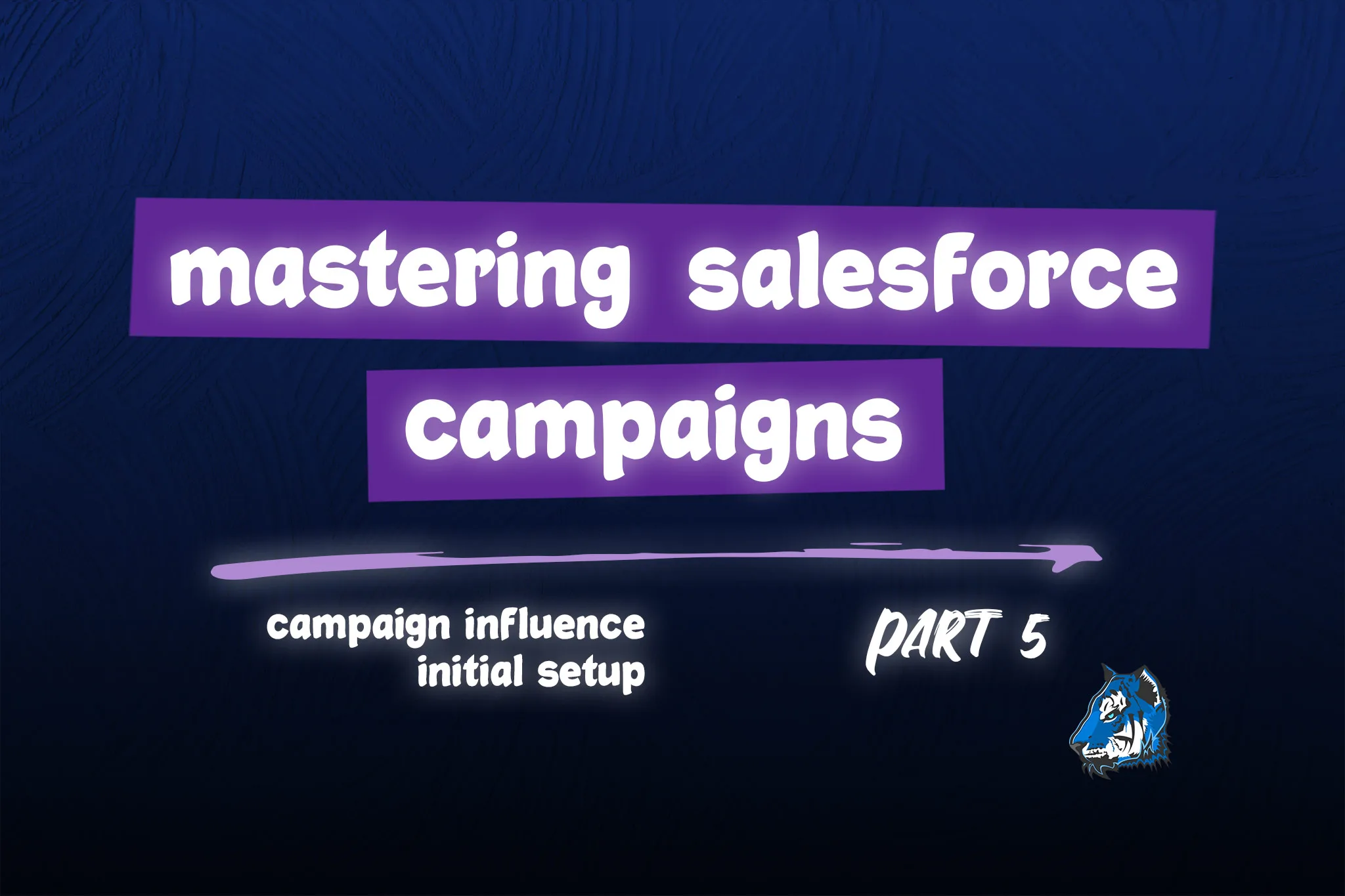Mastering Salesforce Campaigns: Campaign Influence Initial Setup & Reporting
In this video, we will show you how to setup Campaign Influence to measure the impact of your campaigns on your opportunities. We will explain the difference between primary influence versus non primary influence, how to setup auto association rules and how to create and read Campaign Influence reports.
You will learn the following:
- How to create a permission set to allow your users to view campaign influence
- The time frame used to determine which campaigns influence which opportunities
- How to see Campaign Influence from the Opportunity and Campaign records
- What happens when you change the primary campaign source on an opportunity
- The dependency of campaign influence on opportunity contact roles
- Update auto association settings and what happens when an update is made
- How to fix the View Campaign Influence link to work on the Campaign page layout
Watch this video to learn how to setup your Campaign Member statuses: Mastering Salesforce Campaigns: Best Practices for Setup, Record Types, Statuses & Hierarchy.
Salesforce Resources:
Enable Campaign Influence & Assign Permission Set
- Enable Campaign Influence -> Campaign Influence Settings
- Create Campaign Influence Permission Set ->
- License = Sales User or CRM User & Assign Campaign Influence App permission
- Assign to users. ALL users even admins need this permission set to see Campaign Influence records.
Auto-Association Settings
- These settings will automatically create/update/delete Campaign Influence records based on changes to the Opportunity, Opportunity Contact Role records and Campaign Member records related to the Contacts in the Opportunity Contact Roles.
- As soon as the Auto-Association settings are configured/updated, Salesforce will begin to create or update the Campaign Influence records immediately.
- Time Frame: If you are unsure on what the correct number is, don't worry you can change this at any time. You can also cast a wider net and filter the Campaign Influence records in your reports. If you make the Time Frame = 180, you can always filter down to look at what the Campaign Influence was for 60 days. The longer your sales cycle, the higher the # of days should be.
- Campaign Influence Time Frame is calculated like this -> (Opportunity Created Date - Campaign Member Created Date (First Associated Date)) should be less than the Time Frame. Go to article for a really good explanation: https://help.salesforce.com/s/articleView?id=000387019&type=1
- There are two scenarios to consider which will both create Campaign Influence records:
- Scenario 1:
- Opp Created Date = 4/1/2023
- Campaign Member Created Date = 5/1/2023
- Opp Created Date - Campaign Member Created Date = -30
- -30 is less than the time frame
- Scenario 2:
- Opp Created Date = 4/1/2023
- Campaign Member Created Date = 3/1/2023
- Opp Created Date - Campaign Member Created Date = 30
- 30 is less than the time frame
- Configure Filters for Association Rules -> We recommend using the following:
- Responded = True -> If you implemented the recommendations in this video: Mastering Salesforce Campaigns: Best Practices for Setup, Record Types, Statuses & Hierarchy, you are all set and this filter will work perfectly for you across all campaign types. This will allow you to easily filter out the campaign members who have not engaged with a campaign. For example: Email sends (with no opens or clicks) should not create Campaign Influence records in our opinion!
- Specific Campaign Types or Record Types - you may want to filter out certain types of campaigns because they are used for different purposes that would never contribute to winning an Opportunity.
- Scenario 1:
Campaign Influence is Dependent on Opportunity Contact Roles
The only way to tie a campaign activity to an Opportunity is through Opportunity Contact Roles. This means your campaign influence reporting is completely reliant on the sales team adding contact roles to their opportunities. This is an administrative burden for the sales team and they may forget to add all of the people they are engaging with. Instead of considering this a training issue, lets automate as much as we can for them.
Check out this video: Automate Opp Contact Roles from Activities Related to Multiple Contacts Using Flow You will learn how to create three flows that will automatically add people related to their tasks, events and emails as a Contact Role on the Opportunity.
This will help with Opp Contact Roles being created consistently for all Opportunities.
Assets Used in Campaign Influence Video
- Query to run in dev console to delete Campaign Influence record: Select Id, OpportunityId, ContactId, Influence from CampaignInfluence where OpportunityId = 'OppIdhere' AND ContactId = null
- URL for Campaign Influence Link for Campaign Page: /lightning/r/Report/ReportIdHere/view?fv0={!Campaign.Id}
Key Takeaways
- Campaign Influence records will only be created for open opportunities with close dates in the future.
- When you change the Primary Campaign Source on an opportunity, the Campaign Influence record is not deleted.
- When you change the Auto-association settings, all Campaign Influence records are recalculated.
- In Campaign Influence reporting, the Amount field is not counted for each Contact resulting in an inflated number even though the Amount is shown in each row.
For any questions, comments, concerns – let us know in the comment section below!
We would love to hear from you!