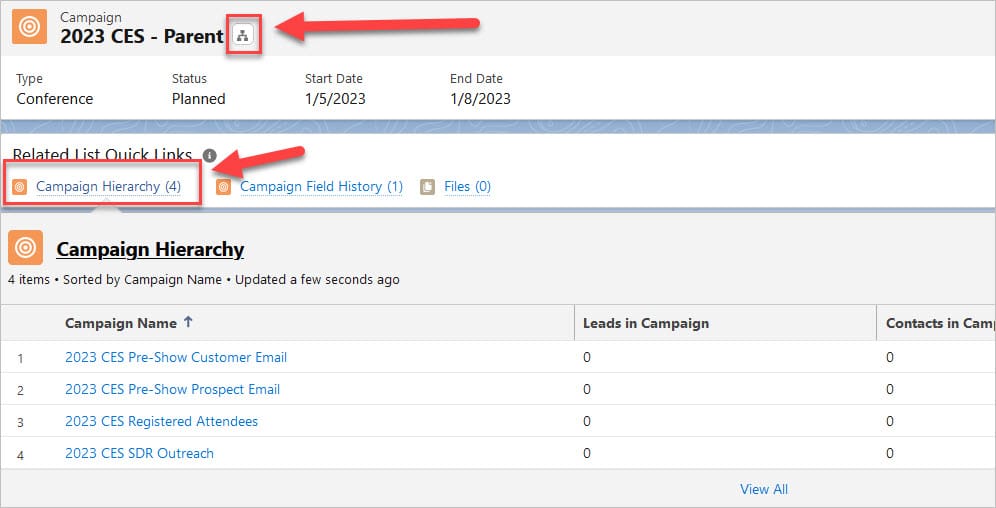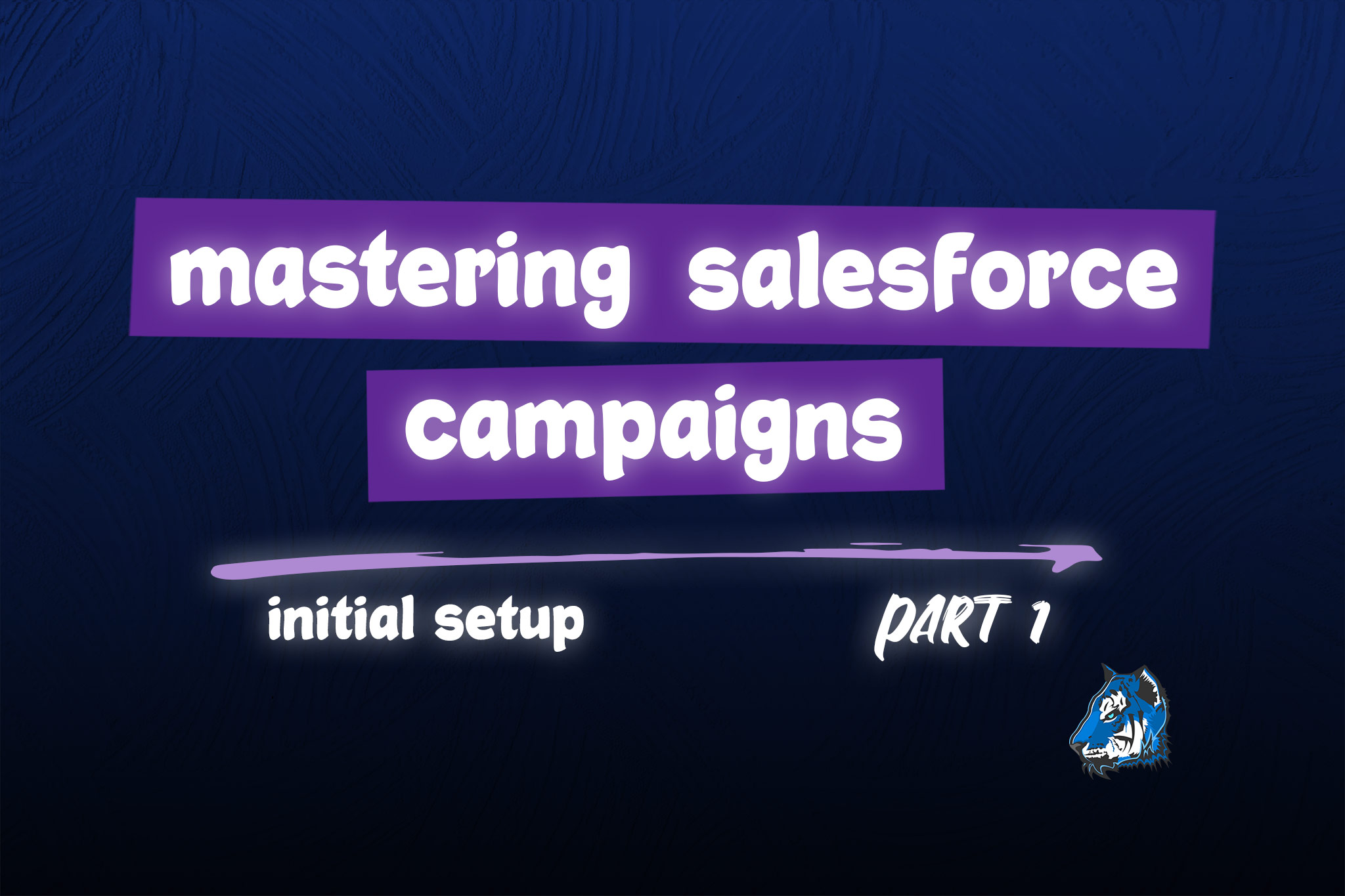How to Setup Campaigns in Salesforce
Business Problem
Trade shows are back! Sales and marketing teams are furiously working to remember how we used to attend and track trade show activities. Now is a great time to take a fresh approach to how you are tracking trade show activity in Salesforce.
Trade shows have many pieces to them and we need to be able to report on the outcome of our efforts, so we can decide if we want to go to the trade show next year. This article will provide some recommendations on how you to setup campaign records in Salesforce to track the following:
- Trade show attendance
- Email activity
- Sales rep activity
This is just laying the foundation so your data is in the right format. We will go into success metrics, budget tracking and reporting in another article.
Or continue on for a short tutorial below.
Note: The video tutorial goes way more in depth.
Campaign Standardization
Campaigns must be setup in a very standardized way if you have any chance of reporting on them effectively. All of the following are important features for you to successfully track your sales and marketing efforts:
- Naming convention - how the campaign is named is important for your users to easily understand what a campaign is for when viewing a list of campaigns from a report or list.
- Record Types & Page Layouts - setting up record types allows you to control which fields the users see on the campaign page. This way email campaign pages do not show fields required for trade show campaign pages. This also allows you to easily control which fields are required for your different types of campaigns.
- Campaign Member Statuses - setting up specific statuses that are used for each type of campaign are very important to ensure each type of campaign is measured the same way. Each email campaign should use the same statuses, they should not change from campaign to campaign.
- Campaign Fields - There are a few fields needed for reporting purposes and you should always update when creating campaigns: Start Date, Product/Business Unit, Description and Type.
- Campaign Hierarchy - establishing a hierarchy is important for seeing how many things were done to support a particular trade show or other initiative.
Naming Convention
We recommend using the following: Year + What the Thing is you are doing. Let's look some examples and pretend we are working on attending CES on January 5, 2023:
-
- Email Campaign Example Names: 2023 CES Pre-Show Prospect Email; 2023 CES Pre-Show Customer Email; 2022 CES Post-Show Thank You Email
- Trade Show Example Name: 2023 CES - Registered Attendees
- Sales Campaign Example Name: 2023 CES - SDR Outreach
Record Types & Page Layouts
We recommend setting up the following record types and corresponding page layouts:
-
- Email - this record type is used for all email campaigns
- Trade Show - this record type is used for all trade show campaigns
- Sales - this record type is used for any campaign sales is doing. Prospecting activities, outreach prior to trade shows to get meetings, calling campaigns, etc.
- Parent - this record type is used for the parent campaigns only.
First, create all of your page layouts, then when you create the record types you can choose the correct layout for each record type.
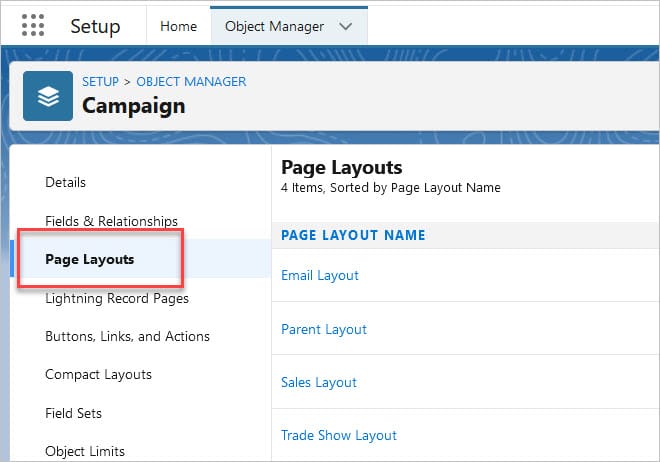
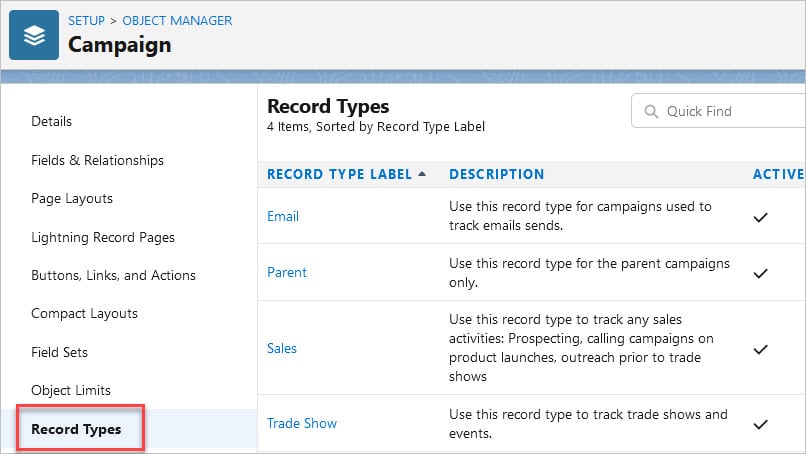
Next, we will update the Type values that show for each Record Type to ensure users can only select certain Types for each Record Type:
- Go to Campaign -> Record Types -> Select Email
- Click Edit next to the Type field
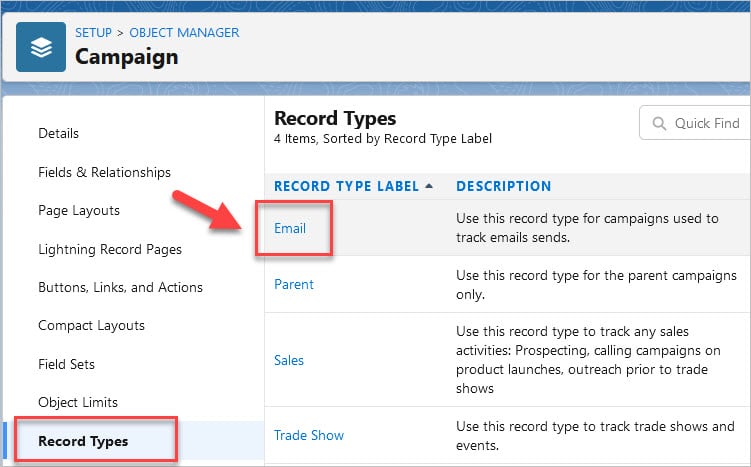
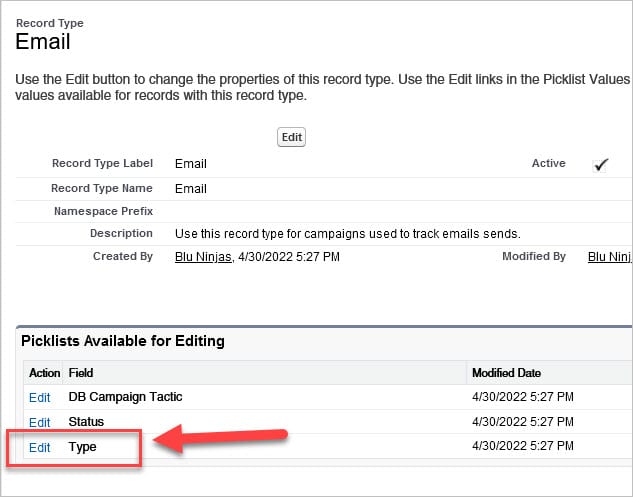
3. Remove all values from the Selected Values except for Email. Update Default = Email and click Save.
Repeat this process for each campaign record type. The values you choose to show are dependent on how you want to report.
Sales campaigns could have the following Types: Trade Show Outreach, Prospecting, Product Launch, Referral Program, Telemarketing
Trade show campaigns could have the following Types: Trade Show, Event, Conference
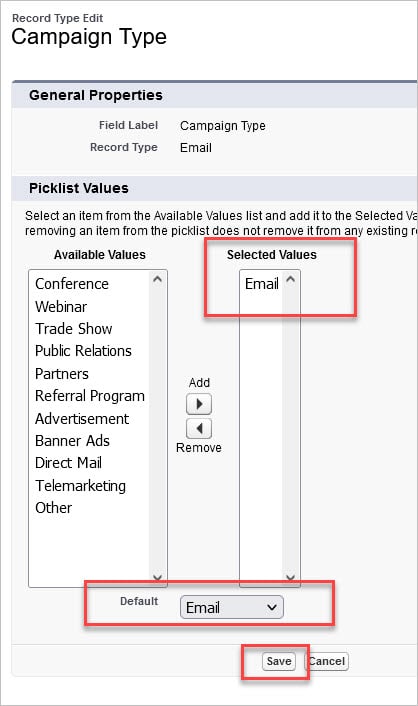
Campaign Member Statuses
Here are the recommended Campaign Member statuses for each campaign record type. Parent campaigns will not have any campaign members or campaign members statuses. Your statuses could vary based on your processes, these are just recommendations to get you started. The main point here is keep them the same from campaign to campaign based on the record type/type.
- Email: These may vary based on the marketing automation tool you are using.
- Sent
- Opened
- Clicked
- Bounced
- Unsubscribed
- Trade Show: These vary by company and really depend on how complex your trade show process is.
- Registered
- Attended
- Meeting
- Visited Booth
- Sales - Prospecting
- Need to Call
- Had Conversation
- Left Voicemail
- Bad Phone Number
- Sales - Trade Show Outreach
- Need to Call
- Left Voicemail
- Scheduled Meeting
- Bad Phone Number
- Declined Meeting
When defining what statuses you want to use, make sure you also define which ones are considered Responded. This means the Responded checkbox on the campaign member record will be checked for this status. You will want to make the statuses that mean the person engaged with you have the Responded checkbox checked. This comes into play in reporting and campaign influence.
Ex: Opened and Clicked are considered Responded statuses for email campaigns.
Automate Creation of Campaign Member Statuses
Setting up campaign member statuses for each campaign can become a tedious task, especially when you have many campaigns going on. I am sure you have noticed that Salesforce adds the Statuses of Sent and Responded by default whenver you create a new campaign.
Never fear, Campaign Member Status Walloper is here! This free Appexchange app is a game changer. It completely automates the process of creating campaign member statuses based on record type and type. Its super easy to use - ask your Salesforce admin to install it for you.
This app has some really good documentation, so we will keep this brief and show you what we did for the four groups of campaign member statuses shown above.
Here is how we setup the Campaign Member Status Set for our Email Campaigns where the Record Type = Email and the Type = Email.
- Sent is the Default status
- Opened and Clicked are Responded statuses
We chose the Create Action = Replace all and Change Type Action = Replace all. This way when we create or update a campaign's record type of type, the campaign member statuses will update for us.
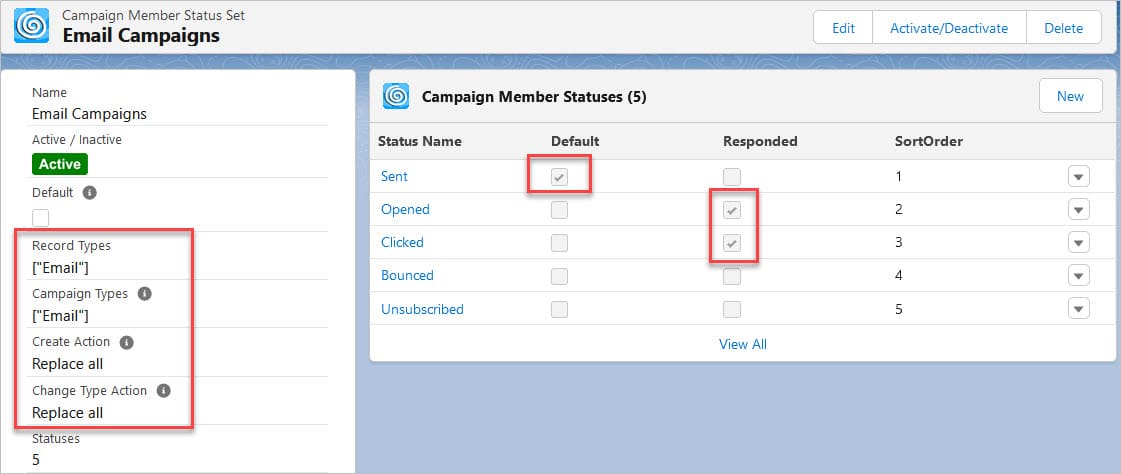
Here is how we setup the Campaign Member Status Set for our Trade Show Campaigns where the Record Type = Trade Show and the Type = Conference, Event, Trade Show
- Registered is the Default status
- Meeting and Visited Booth are the Responded statuses

Here is how we setup the Campaign Member Status Set for our Sales Prospecting Campaigns where the Record Type = Sales and the Type = Prospecting, Product Launch, Telemarketing.
- Need to Call is the Default status
- Had Conversation is the Responded status
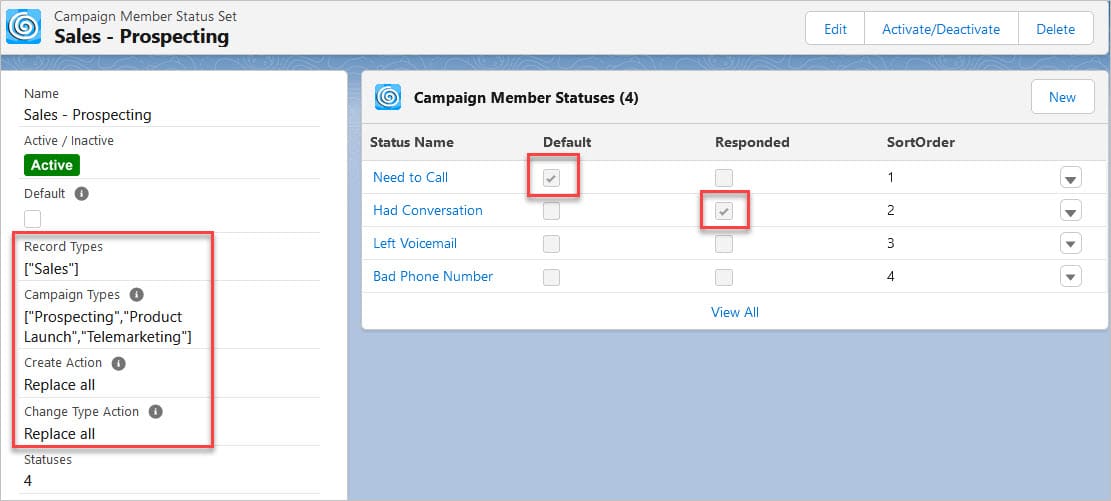
Here is how we setup the Campaign Member Status Set for our Sales Trade Show Outreach Campaigns where the Record Type = Sales and the Type = Trade Show Outreach
- Need to Call is the Default status
- Scheduled Meeting is the Responded status

Now when you create a Campaign to have Record Type = Email and Type = Email, you should see these five campaign member status records created:
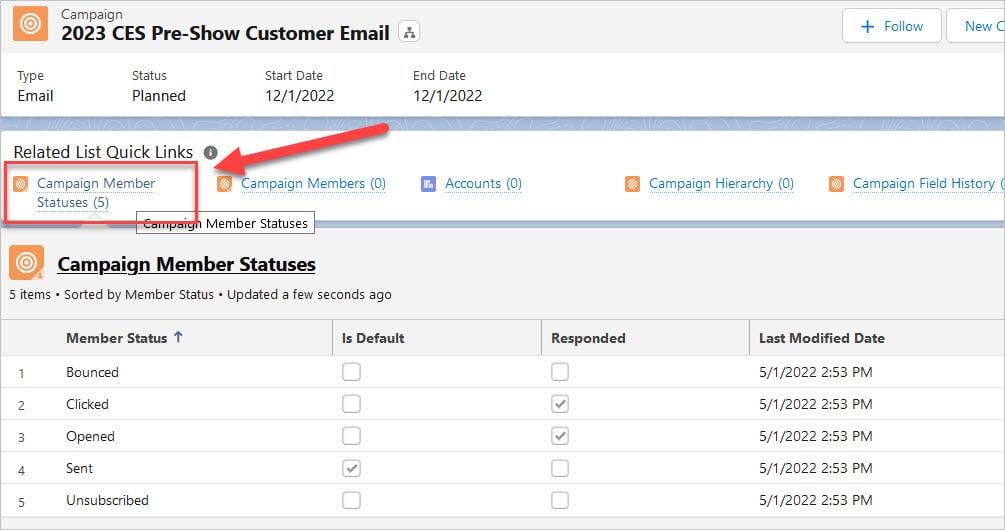
Campaign Fields
Next, we need to work on the fields for each record type. We only want fields relevant to the type of campaign we are doing to show on the page layout. Email fields like # clicks and # opens should only show on the email page layout. Let's look at each page layout and see the recommendations:
- All campaign page layouts need the following fields: Name, Type, Description, Record Type, Status, Start Date and End Date. These fields should be required for ALL campaigns.
- Email Campaigns should contain the following metrics if you are using some sort of marketing automation tool like MailChimp or Campaign Monitor. Other tools will update the Campaign Member Statuses and you can use Declarative Roll-up summaries or standard Salesforce roll-up fields to get these counts on your page.
- # Opens
- # Clicks
- # Bounces
- # Unsubscribes
Here is an example of what your email campaign page layout could look like. In this example, we are using Mailchimp.
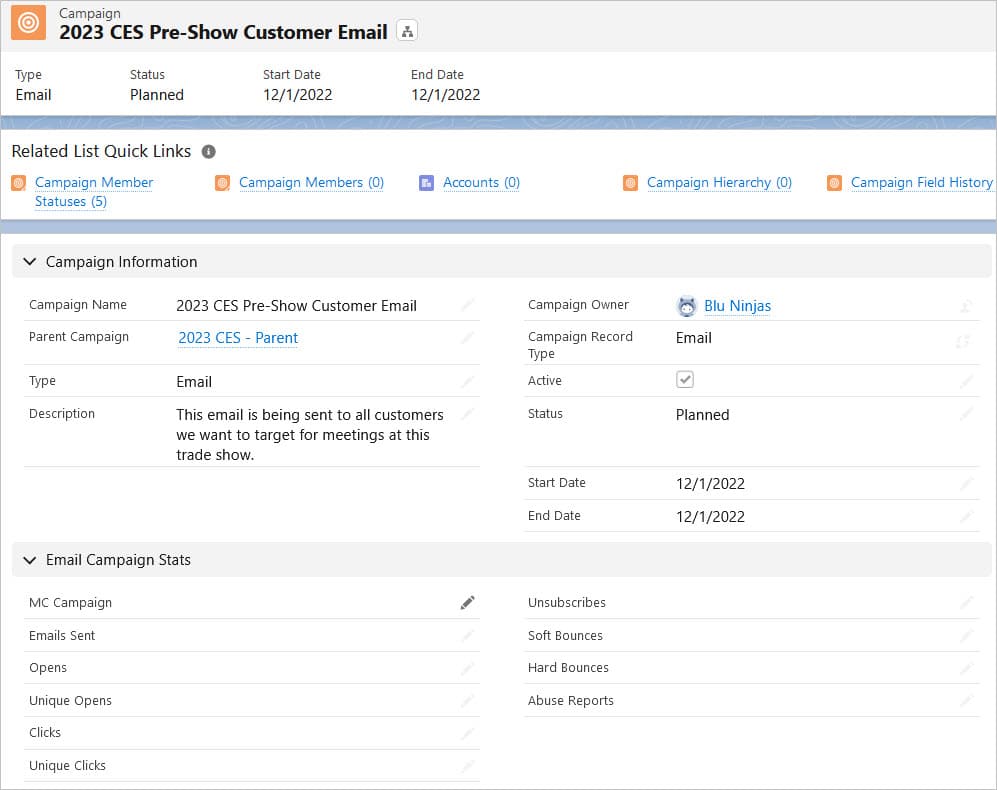
Campaign Hierarchy
Now that we have the record types and page layouts setup, and campaign member statuses automated, we are ready to create the Campaign records to track what we are doing for CES. We recommend using the Parent Campaign field to link campaigns together that are for the same initiative. In our CES example, we have 3 emails, a sales campaign and the trade show campaign. If these campaigns are not linked by a parent, how we will have a clear picture of what we did and how do we report on them without having to filter by Campaign Name?
Your Parent campaign page layout, should be very simple. Remove the related lists for Campaign Members and Campaign Member Status and make sure Campaign Hierarchy related list is showing. You can see we also have all of the in Hierarchy fields on the page. These fields will automatically roll up the values from the child campaigns for you.
Here is what your Parent Campaign page could look like:
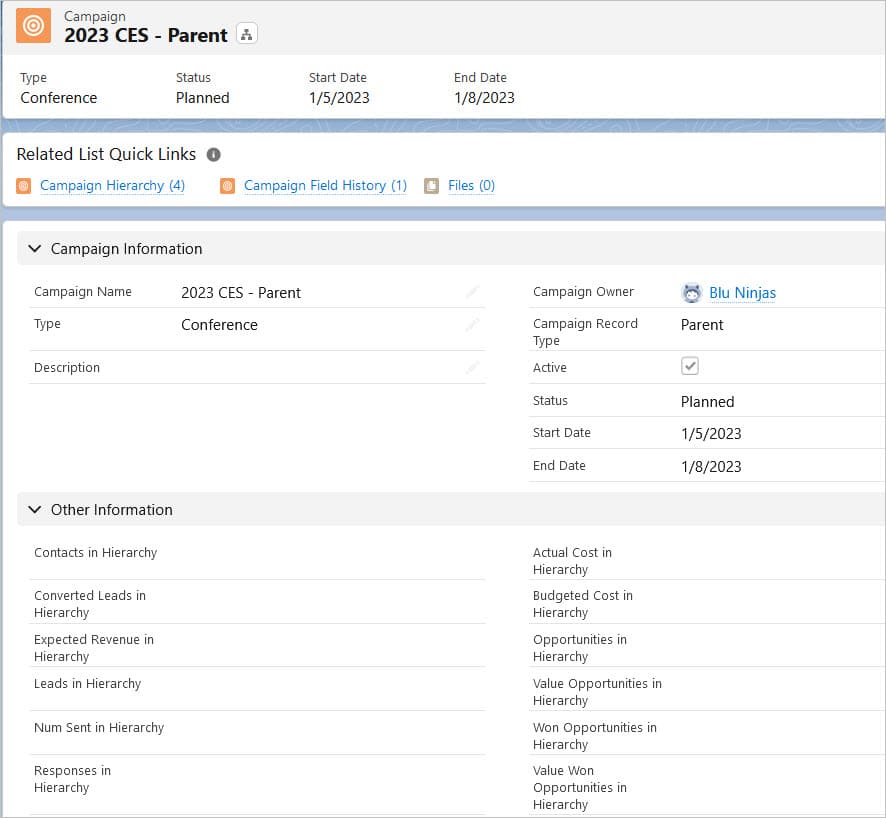
Then when you create each child campaign make sure they are related to the Parent Campaign:
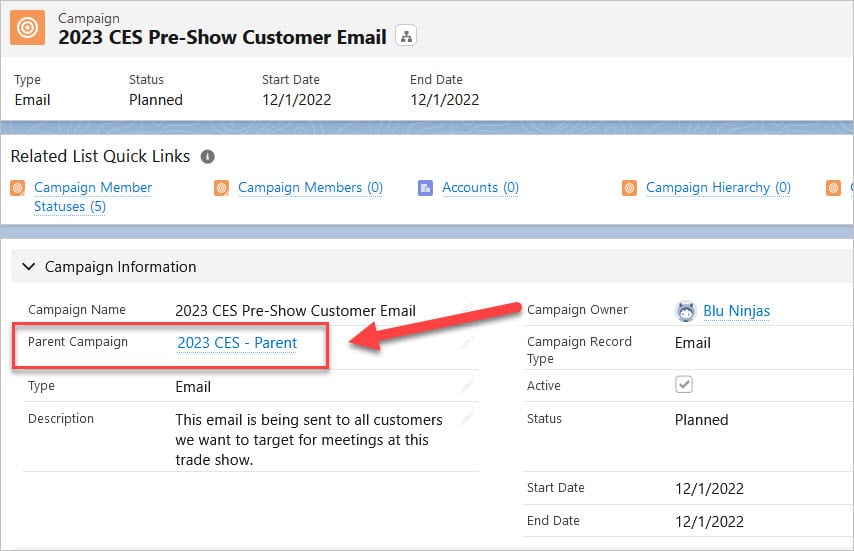
When you view the Campaign Hierarchy from the Parent Campaign, you should see all of the child campaigns.